 External touchpoint requires XMPL
version 3.1 or above. External touchpoint is not supported in Campaign
on Demand.
External touchpoint requires XMPL
version 3.1 or above. External touchpoint is not supported in Campaign
on Demand.External touchpoints allow Circle to communicate with external services in order to broaden its customer communication capabilities. For example, when submitting a form, a coupon can be sent to a recipient's wallet or a lead can be created in a CRM system, using an external service.
This communication is achieved by defining an outbound trigger in an XMPL webpage, where an event - whether form submission, button click or page load - pushes out information to an external system.
Similarly to triggering an email to a recipient following a webpage event, using external touchpoints you can interact with the recipient via other channels to enhance the customer journey.
For a full overview of external touchpoints, see the following video: External Touchpoints - Introduction.
 External touchpoint requires XMPL
version 3.1 or above. External touchpoint is not supported in Campaign
on Demand.
External touchpoint requires XMPL
version 3.1 or above. External touchpoint is not supported in Campaign
on Demand.
Setting up external touchpoints
Triggering external touchpoints from a webpage
Your first task is to set the external touchpoint's production settings in Circle in order to push data out to an external system. This involves defining a webhook to "catch" the data coming from Circle.
Zapier is a 3rd party integration web service which can assist you in pushing data to external systems. It is not mandatory to use Zapier, there are other similar services available. Also, if the system you want to pass data to has a REST API, you can connect directly from Circle to that system. Developers can also create a REST API to consume the data from the Circle touchpoint.
For example, to create a scenario in which after a recipient registers on a webpage, his/her details are pushed into a CRM system as a lead, do the following:
● In the Plan tab, place an external touchpoint
![]() in your flow diagram.
in your flow diagram.
Note that unlike other touchpoints, there is no default
preview link for demoing the external touchpoint. You can add a URL to
simulate the operation in the touchpoint's Integration
window by clicking  . To make the diagram more explanatory,
replace the default image.
. To make the diagram more explanatory,
replace the default image.
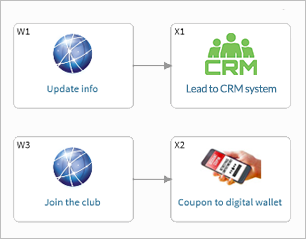
● Move to the Build tab and click the Production settings button of the touchpoint to define the webhook settings. These will be used to connect to the external application, and include:
URL: The URL to which data is sent when the trigger occurs. This can either be a URL that you've set up in Zapier or other service, or a REST API.
Method: Put or Post method.
JSON Body: The JSON data that is sent to the URL. The data can include static text, or any of the ADOR values. In this example, we wish to push the full name and email address into a CRM system.
● Test the configuration by clicking Test and selecting a sample recipient. This executes the webhook and allows you to check that it is valid. When using Zapier, clicking Test executes the webhook and establishes a connection between Circle and Zapier.
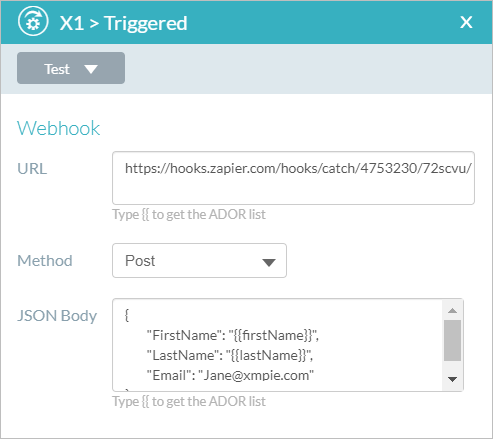
For detailed instructions, watch Set up External touchpoints in Circle and push customer data using Zapier.
In the HTML code of your webpage, specify when to trigger the external touchpoint.
To trigger the external touchpoint, you will need to add the xmp-success-trigger parameter and the touchpoint ID to the form tag or to the page load, or the xmp-clicked-trigger parameter to the button click event. Note that these parameters can trigger either an email touchpoint or an external touchpoint, or both.
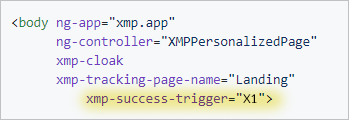
For detailed instructions, view XMPL Github documentation and watch the Trigger an External touchpoint from a webpage video.