 .
. Prerequisite: PersonalEffect 9.7
Use list reports to drill-down into the details of recipients corresponding to a certain event.
List reports provide access to information such as:
● Number of times a specific recipient clicked in an email.
● Recipients who clicked the "Register now" link. You can check whether these recipients completed the registration. If they haven't, you can use the phone number in the report to contact them.
● Reason for failed SMS messages. This information can help you take some action.
List reports are available for each key metric and each
link in the email link performance report. Hover over the key metric and
then click  .
.
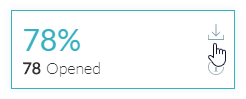
Reports are downloaded in CSV format.
Each report contains system defined columns, such as XMPieRecipientKey, and report-specific columns, such as "Failure type" for the Failed SMS report, or "Bounce reason" for the Bounced email report.
The Builder/Admin can select which text ADORs to include in the list reports of the project. Any read text ADOR can be selected for inclusion in list reports. A maximum of 20 ADORs is permitted.
Selection of ADORs can be done from the Library > Plan file > List column:
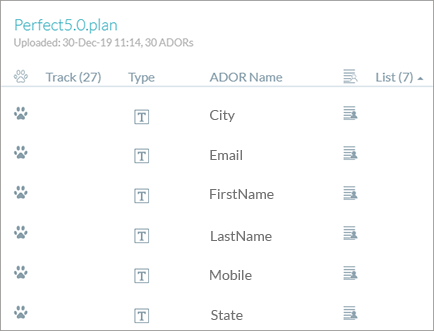
At any point in time, before and after project launch, the Builder/Admin can modify the ADORs to be included in the list reports.
List reports show the current data in the recipient list. For example, if the current age of a person is 30, and the event occurred when the recipient was 29, the age shown will be 30.
Notes:
● If you wish to view the list report for all sends of the touchpoint, it will be available for only if the project was created after October 1st, 2019.
● If you wish to view the list report for the last send of the touchpoint, it will be available only if the last send occurred after October 1st , 2019.
● List reports can include a maximum of 100,000 records.
Lists unique recipients who opened the email. Results are affected by email clients which block tracking of email open events. Circle adjusts the number of opens to be more precise by including recipients that clicked, since recipients that clicked must have also opened the email.

Lists unique recipients who clicked a link in the email. The click count does not take into account unsubscribe clicks. This is because the click count represents success in the email performance and unsubscribe reflects the opposite. As a result, Circle Analytics cleans up the click count to better reflect the true success of the email.
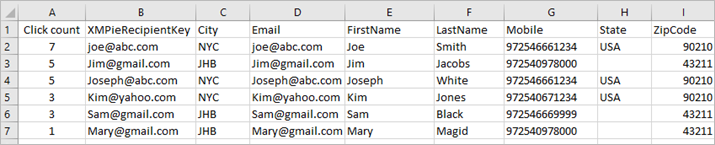
The "Click count" column represents the total number of clicks of each recipient on any link in the email, in the defined date range.
You can click the column header to sort the column from highest to lowest. This can help you identify hot leads, since a person who clicked most shows the most engagement and may be the hottest lead.
Lists the number of unique recipients who clicked the unsubscribe link and completed the unsubscribe process. Recipients who unsubscribed are excluded from the open and click count. Unsubscribe includes complaints. A complaint can occur without a click (e.g. email marked as spam).

Lists emails that failed to be delivered, and emails where the delivery failed due to the recipient opting out prior to the send. The reason for the failure appears in the "Failure type" column.

Lists the number of emails that bounced and failed to be delivered. The bounce type (hard or soft bounce) and bounce reason (invalid email address, full inbox, etc.) are detailed in the report.

Lists the number of emails that were successfully delivered to recipients.

These reports list events. The same recipient may have multiple events and thus may appear in multiple rows in the report.

Now, in the Email analytics window, you can download a consolidated link performance report with all link performance events included in a single report. This saves you time if you need to view or analyze all the events together in a single view.
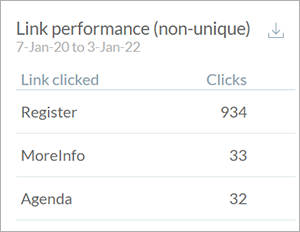
This is in addition to the ability to download separate reports where each report is focused on a specific link.
Lists the recipients to whom the SMS message was successfully delivered.

Lists the recipients to whom the SMS messages failed to be delivered.
Failure could be due to various reasons. The reason for the failure is shown in the report.
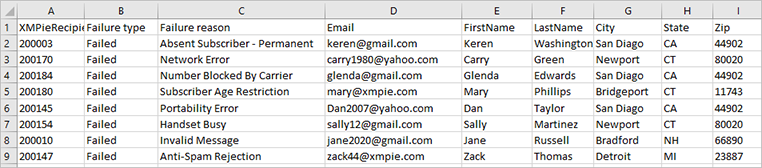
Lists the recipients to whom the SMS message was not delivered, and no reason could be determined.

Lists the number of website visitors.
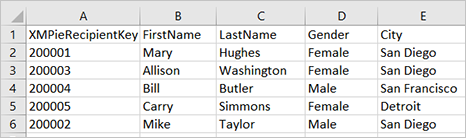
Lists the number of visitors who interacted with the page, i.e. clicked a button or a link, or visited multiple pages.
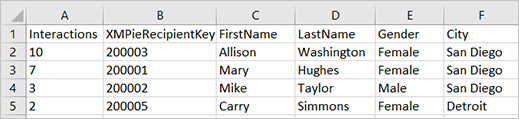
Lists the number of people who visited one tracked page and left without any further interaction, i.e. they hadn't navigated to a second page or clicked a button or link.

Lists the number of recipients who were added to the recipient list through this website, for example via the refer-a-friend form.
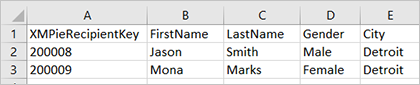
Lists which pages in the website were visited, and the interaction within each page.
All page performance events:
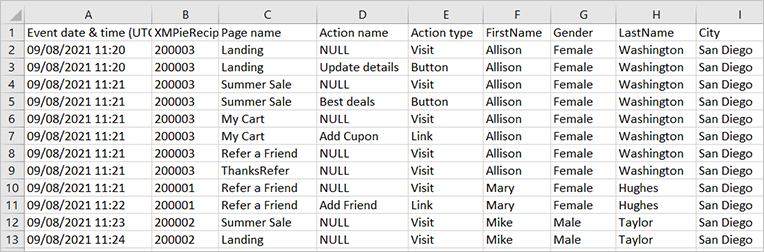
Single page performance events:

Lists the total unique recipients for whom a print was produced during the selected period.
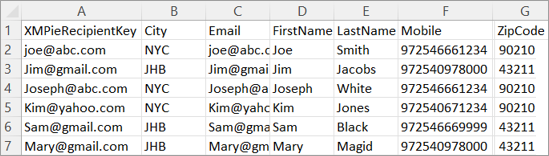
Lists the date and time the documents were printed, together with the recipient key and any ADORs that were selected to be included in the list report.
