External touchpoint
External touchpoints allow Circle to communicate with external services in order to broaden its customer communication capabilities.
Circle supports two types of external touchpoints:
-
Triggered external touchpoint: External touchpoint that transfers data/triggers an event to an external system based on a single event. Similarly to triggering an email to a recipient following a webpage event, using external touchpoints you can interact with the recipient via other channels to enhance the customer journey. For example, when submitting a form or clicking a button, a coupon can be sent to a recipient's wallet or a lead can be created in a CRM system.
-
Mass external touchpoint: Executing an external touchpoint transfers data/triggers events to an external system. Data is sent to an external system based on the selected recipient list.
Note: Triggered external touchpoints require XMPL version 3.5 or above. External touchpoint is not supported in Campaign on Demand.
Set up external touchpoints
Your first task is to set the external touchpoint's production settings in Circle in order to push data out to an external system. This involves defining a webhook to "catch" the data coming from Circle.
To set a triggered or mass external touchpoint:
-
In the Plan tab, place an external touchpoint
 in your flow diagram.
in your flow diagram. Note that unlike other touchpoints, there is no default preview link for demoing the external touchpoint. You can add a URL to simulate the operation in the touchpoint's Integration window by clicking
 . To make the diagram more explanatory,
replace the default image.
. To make the diagram more explanatory,
replace the default image. 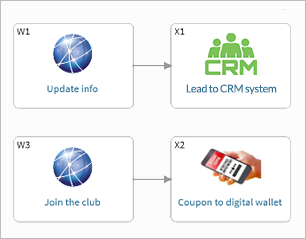
-
Move to the Build tab and click the Production settings button of the touchpoint to define the webhook settings.
-
Click the menu icon
 at the top right
corner, and then select Triggered External TP or Mass External TP.
at the top right
corner, and then select Triggered External TP or Mass External TP. - Define the following webhook settings:
Headers: (Optional) When setting up a webhook connection, the HTTP headers play a crucial role in ensuring the proper transmission and security of the data.
Headers are key-value pairs sent in an HTTP request or response. They provide essential information about the request or response. The headers help ensure that the webhook request is correctly formatted, authenticated, and secure.
For example, Content type, User agent, Authorization, Signature, and more.
Webhook URL: The URL to which data is sent when the trigger occurs. This can either be a URL that you've set up in Zapier or other service, or a REST API.
Method: Put or Post method.
JSON Body: The JSON data that is sent to the URL. The data can include static text, or any of the content object values. In this example, we wish to push the full name and email address into a CRM system.
-
In case of a mass external touchpoint:
-
From the List dropdown, select an existing recipient list or click Add
to add a new list.
By default, All Recipients is selected. To edit an existing list, select it and click Edit .
. -
In the Schedule field, set up scheduling definitions.
By default, scheduling is not active. Scheduling becomes active once the project is set to Live. -
Click Execute.
-
-
In case of a triggered external touchpoint, specify when to trigger the external touchpoint.
In the HTML code of your webpage, specify when to trigger the external touchpoint.
To trigger the external touchpoint, you will need to add the xmp-success-trigger parameter and the touchpoint ID to the form tag or to the page load, or the xmp-clicked-trigger parameter to the button click event. Note that these parameters can trigger either an email touchpoint or an external touchpoint, or both.

Zapier is an example of a 3rd party integration web service which can assist you in pushing data to external systems. There are other similar services available. Also, if the system you want to pass data to has a REST API, you can connect directly from Circle to that system. Developers can also create a REST API to consume the data from the Circle touchpoint.
-
Test the configuration by clicking Test and selecting a sample recipient. This executes the webhook and allows you to check that it is valid. When using a 3rd party integration web service, clicking Test executes the webhook and establishes a connection between Circle and 3rd party system.
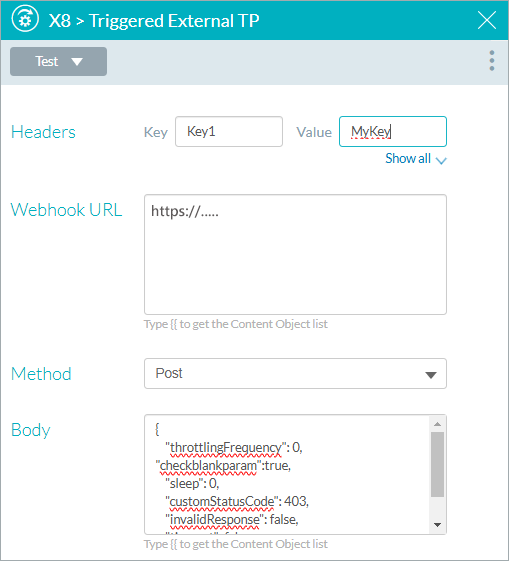
Watch a video
External Touchpoints - Introduction
Set up External touchpoints in Circle and push customer data using Zapier
