Exporting and deleting recipient data
The export/delete operation allows you to export/delete data and tracking data of a specific recipient. The operation can be performed for all projects within a single uProduce account, or on a project by project basis.
The export and delete recipient operations are especially useful for customers who require GDPR compliance. However, the export operation is a powerful tool for all customers. The exported information can be used to trace all the specific recipient’s choices and behaviors over time and covering multiple projects. The output is in JSON format which can be imported into other tools for deeper analysis or visual presentations.
When using the export/delete operation for GDPR, it is imperative that you read Circle and GDPR to understand the scope of the operation and for important facts. For example, in some cases you are responsible for performing part of the task such as deleting the recipient when the recipient is stored on a remote data source.
Export/delete recipient data from a single project
-
From the File menu, select Open/Organize, or use the search to find the specific project.
-
In the My Projects tab, hover over the project, click the menu icon
 and
select
and
select  Manage
Recipient.
Manage
Recipient.The Managed Recipient dialog box opens.
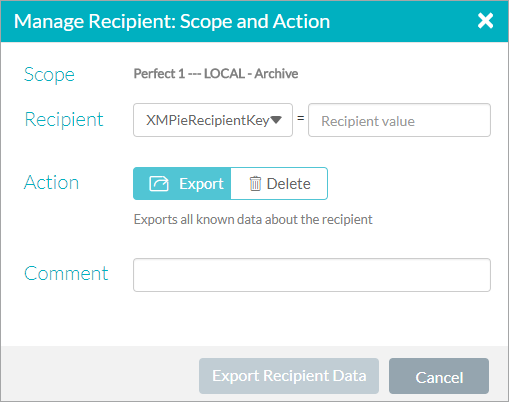
-
In the Recipient row, specify the information which identifies the recipient:
-
For a remote data source, specify the remote data source recipient key value.
-
For a local data source, select the field name (e.g., email) and type the recipient’s value (e.g., joe.smith@abc.com)
-
-
Select Export to export the recipient data, or Delete to delete the recipient data.
-
In the Comment field it is recommended that you include the email of the person who requested the export/delete operation. This comment is included in the email which is sent to you some time later, when the operation completes.
-
Click Export/Delete Recipient Data.
Once the request is completed you will receive an email from Circle notifying you if the process had succeeded or failed.
When exporting recipient data, a link to download the recipient data is included in the notification email. This link is valid for 7 days only, so make sure to forward the link to the data controller who requested the operation. The data controller can download and view the data in a text editor or online viewer, such as JSON viewer.
Important: In some cases, you are responsible for performing part of the task (e.g., delete from a remote data source). For the scope of the delete/export operation and other important GDPR facts, see Circle and GDPR.
Export/delete recipient data from all projects of an account
-
Click File > Account > Account - Manage Recipient.
The Manage Recipients: Connect dialog box opens. -
From the uProduce System list, select the uProduce system.
The system begins the connection process. A green checkmark indicates that the system was successfully connected.
-
From the uProduce Account list, select the uProduce account from which the recipient will be deleted or exported.
Available uProduce accounts are determined by your uProduce system credentials. Only those uProduce accounts accessible by the specified uProduce credentials are displayed in the list.
-
Click Next.
The Manage Recipient: Scope and Action dialog box opens.
The Scope field indicates your selections from the previous dialog box.
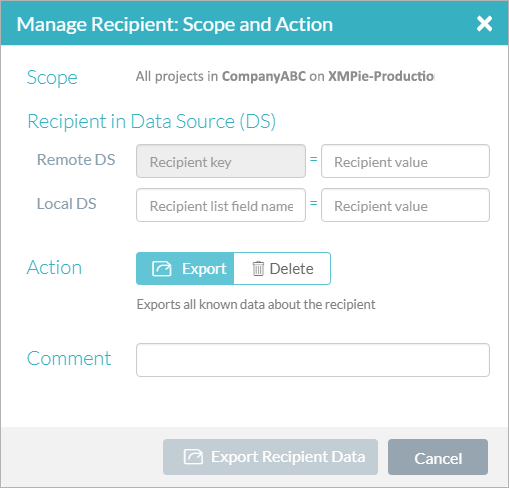
-
In the Recipient in Data Source section you have the option of searching remote and/or local data sources. Specify the information which identifies the recipient:
-
In the Remote DS row, specify the remote data source recipient key value.
-
In the Local DS row, type the field name (e.g., email) and type the recipient’s value (e.g., joe.smith@abc.com)
-
-
Select Export to export the recipient data, or Delete to delete the recipient data.
-
In the Comment field, type text. It is recommended that you include the email of the person who requested the export/delete operation. This comment is included in the email which is sent to you some time later, when the operation completes.
-
Click Export/Delete Recipient Data.
Once the request is completed you will receive an email from Circle notifying you if the process had succeeded or failed. If there are many projects in the specific uProduce account, it may take a few minutes to complete the operation.
When exporting recipient data, a link to download the recipient data is included in the notification email. This link is valid for 7 days only, so make sure to forward the link to the data controller who requested the operation. The data controller can download and view the data in a text editor or online viewer, such as JSON viewer.
Important: In some cases, you are responsible for performing part of the task (e.g., delete from a remote data source). For the scope of the delete/export operation and other important GDPR facts, see Circle and GDPR.
