Appending recipients to your master list
While a campaign is running, you may want to add recipients to it. More specifically, you may want to inject recipients into your master list so that they can be part of the campaign.
The list which you wish to inject may can contain only the new recipients, or all recipients (new and existing).
Important! During a running cross-media campaign, do not replace the recipient table. Replacing it may cause the recipients keys to change. For tracking purposes, the recipient must always exist in the recipient table with its original key.
To append recipients to the master list:
-
Open the library.
-
On the left pane, click Master List.
The Master List details pane is displayed.
-
Click
 next the recipient list data source, and from the menu choose
next the recipient list data source, and from the menu choose  Append
Recipients.
Append
Recipients.The Add Recipients dialog box opens.
-
Upload the new file.
-
Click Next.
-
In the Select Add Method area, do one of the following:
-
Select Add all records: Choose this option if your file includes only new recipients. All records are appended to the master list.
-
Select Add new records only: Choose this option if your file includes both new and existing records. Indicate how to identify the existing records by choosing the relevant field in the Primary key dropdown. Only the records that are not in the existing master list are appended.
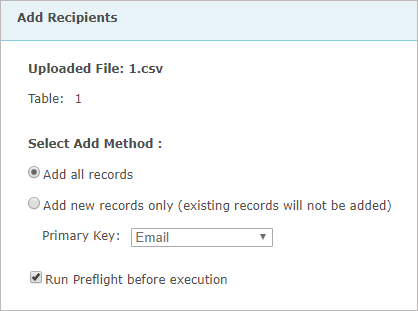
To prevent duplicate records, you select a column as the primary key. The PrimaryKey column uniquely identifies the recipient. Typically the
Note that you can check your choice before modifying the database by clicking the RunPreflight before execution checkbox. The system then informs you how many records will be added, and which records will be skipped because of assumed duplicates.
-
-
Click Next.
If the uploaded recipient table column headers do not match the column headers in the original recipient table, you will have to map the fields in the uploaded table to the fields in the original table.
If necessary, use the dropdown lists to map the column headers of the newly uploaded recipient records to the column headers of the original recipient table.
-
Click Next.
The Add Recipients: Preflight Results window displays the number of recipients that will be added.
-
Click Finish.
The Records column displays the number of recipient records in the current recipient table.
