INDD document advanced parameters
In the INDD Document Advanced Parameters section, you set advanced parameters for InDesign print production. The available options vary according to the selected print format.
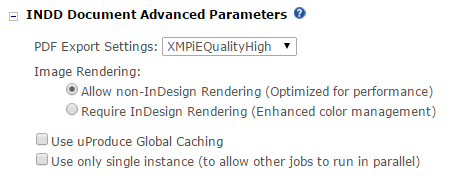
Note: This section is available only if you are working with an InDesign document.
-
PDF Export Settings (Legacy PDF, PDF, PDF/VT-1): Select the job options file for producing this PDF. All job options files installed on the uProduce server are available for selection.
For information on managing and using job options, see Working with PDF job options.
-
Image Rendering (VPS, PS, VIPP, PPML, Legacy PDF, PDF and PDF VT-1): Select one of the following methods of rendering images in the XMPie print output:
-
Allow non-InDesign Rendering (optimized for performance): Allow XMPie to bypass InDesign handling of images. This option enables reference features in VPS, VIPP and PPML, and sometimes improves performance in all of these formats (VPS, PS, VIPP, PPML and PDF). Note that in this case, the image color profile is ignored.
-
Require InDesign Rendering (Enhanced color management): Images will always be handled by InDesign, which uses the image color profile to render the output. Note that when choosing this option, images are always embedded in the print output file.
-
-
Use uProduce Global Caching (PPML, VPS, VIPP, PS, Legacy PDF, PDF ): For PPML, Scitex VPS, Xerox VIPP, Postscript and Legacy PDF output formats, you can optimize the production speed by enabling theUse uProduce Global Cachingoption. This option caches the graphic descriptions of reusable elements in the process of producing Print Output files. For more information, see Working with uProduce global caching.
-
Transparency Implementation (PDF/VT-1): Define how transparency is implemented in the PDF/VT-1 output, by choosing one of the following options:
-
Flatten Transparency (default): All transparent content is flattened when XMPie produces the print output file, without relying on the RIP’s ability to implement transparency.
Choose this option in the following cases:-
The RIP has no transparency implementation.
-
You are not sure if the RIP PDF/VT-1 implementation supports transparency.
-
The RIP transparency implementation is significantly slower than the production of flattened
PDF/VT-1.
-
-
RIP Transparency: Transparency is implemented when the RIP processes the print output file, using the PDF/VT-1 transparency definitions and avoiding X-DOT. Choose this option when you can rely on the RIP transparency implementation, in order to create a significantly more efficient print output file.
Before using this option, verify with your RIP vendor that the PDF/VT-1 transparency capabilities are implemented.
-
Use only single instance (to allow other jobs to run in parallel): By default, uProduce production engine automatically splits the job between all the available uProduce instances to optimize the production speed.
If you want to disable the automatic production optimization and to perform the entire job on a single uProduce instance, select this checkbox. This will allow other jobs to run in parallel on other uProduce instances.
Production optimization is not available in the following cases:
-
XLIM documents
-
uProduce system with SI license
-
If the Separate File for each Record checkbox is selected in the Production and Deployment section of the Process page (see Production and deployment).
-
When the number of recipients processed in the job is below a certain limit (100 recipients by default).
-
-
