
Prerequisite: PersonalEffect 11.2 or above.
The Recipient journey report contains the events of a specific recipient in the current project and spanning multiple touchpoints.
The report details the recipient's journey through the different events, containing touchpoints and interactions during the campaign.
In the following example of a recipient journey report, we see a summary of the events which occurred to the recipient throughout the journey: first the recipient was added (perhaps by refer-a-friend), then received a print piece, followed by an email invitation which was opened; the recipient clicked a link in the email and was sent to a landing page, and so forth.

This report is particularly useful in the following cases:
● In case of a dispute with a customer, for example if a customer claims to never have received an email, you can produce a journey report for the specific recipient which will prove the timing of the different events, and show that the email had indeed been sent, and possibly opened and clicked.
● Regarding GDPR-related issues, by showing the sequence and timing of events you can prove compliance with GDPR regulations. For example, if a customer claims to have received an email after unsubscribing, you can produce a journey report which will show that unsubscribing took place after the email had been sent.
● For retargeting purposes, the recipient journey report enables you to analyze the behavior of top-dollar customers in the current campaign, and refine or retarget your next marketing campaign based on your analysis.
Note: The recipient journey report is available only from the Analyze dashboard and not in the shared analytics.
To generate a recipient journey report:
1. On the top toolbar, click the Analyze tab.
2. Click
the Recipient journey report icon ![]() located at the top right corner of the Analytics window.
located at the top right corner of the Analytics window.
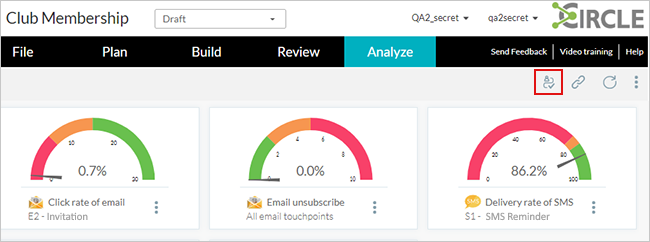
3. In the Recipient Journey Report dialog,
search for a specific recipient within the project.
From the Recipient list, select
a recipient list field, and then enter its value.
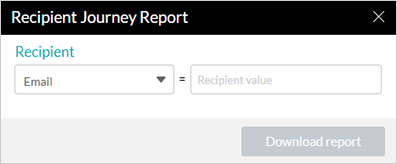
4. Click Download report.
While the report is being prepared, the message "Generating recipient journey report" is displayed. Once done, it will be automatically downloaded.