Creating a friendly URL (FURL)
You can generate a URL that is easy to remember and simple to type in the address field by creating a friendly URL (FURL). The URL includes the XMPieRecipientKey and you can specify where it appears.
In a managed website, the XMPL server manages the mapping of the FURL to the webpage base URL. Before you create a friendly URL, you must first fill in the file name of the webpage to enable the XMPL server to map to it.
In a custom website, you need to manage the mapping of the FURL to the webpage base URL. Filling in the FURL path allows the XMPL server to recognize the location of the recipient key in the URL.
To create a friendly URL:
-
In the diagram, click the Production icon
 above the touchpoint to open the Production
dialog box.
above the touchpoint to open the Production
dialog box.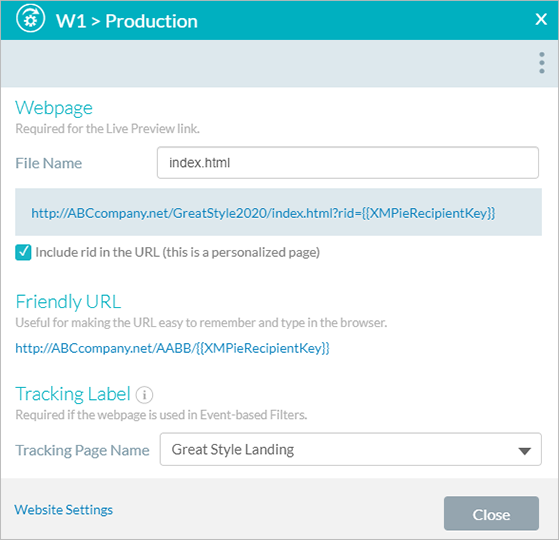
-
In the File Name field, type the name of the webpage.
While you type, a link to where you can preview your webpage is displayed.
-
Click Friendly URL.
The Production > Friendly URL window is displayed.
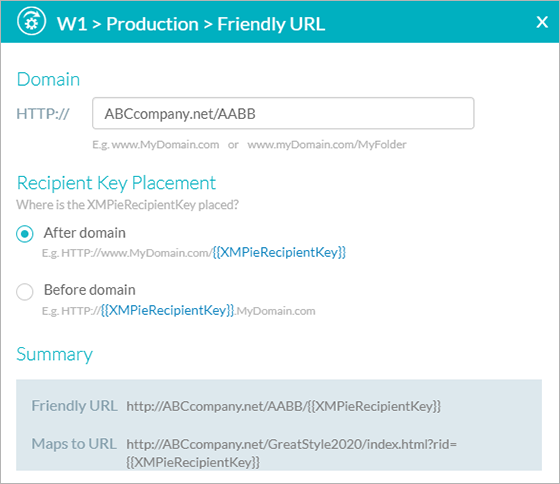
-
Type the domain name and the subfolder name in the Domain field.
It is recommended that you add a virtual subfolder to differentiate the FURL from other FURLs in the same project. A domain that is associated with a specific webpage can be used only once.
-
In the Recipient Key Placement area, select one of the following:
-
After domain: For example, http://ABCcompany.net/{{XMPieRecipientKey}}
-
Before domain: For example, http:// {{XMPieRecipientKey}}ABCcompany.net
You cannot place the XMPieRecipientKey before the domain name if you are using an SSL certificate in your site.
-
-
Click OK.
In a managed site, the system checks if the friendly URL is valid.
-
Click Save.
In a managed site, the system maps the FURL to the webpage URL.
