Circle HTTPS Configuration Prerequisites
Overview
When using HTTPS (Hyper Text Transfer Protocol), communication between your browser and the website is encrypted. When a user connects to a website via HTTPS, the connection between the web browser and the server is secured.
HTTPS is often used to increase online security. A good step towards GDPR compliance is protecting your PURLs by using an SSL certificate and sending data over an encrypted connection.
In Circle:
-
HTTPS is implemented on a project level.
-
HTTPS affects both managed and custom websites.
-
XMPL version 2.2 or higher is required.
-
SSL certificates must be installed on the web server.
-
HTTPS is supported in a friendly URL only if the recipient key is placed after the domain (suffix).
-
You must perform several steps (described in this article) to complete the HTTPS setup.
Scope
When HTTPS is configured and checked in the Website settings page, Circle enforces HTTPS in webpage links, friendly URLs (suffix only), XMPL APIs and Circle Live Preview (from the diagram).
In an HTTPS configuration there is no automatic redirection from HTTP to HTTPS. However, you can add IIS HTTP Redirect module to HTTPS.
Configuration steps
Perform once for all projects/websites:
-
On the IIS, install the SSL certificate for the default website for XMPL REST API (with the domain name). See Installing an SSL certificate in IIS.
-
If the domain name (in step 1) is not set as an external address in XMPL, repair the XMPL and set the domain name as an external address.
Perform for each project/website:
-
You can decide between two options for each project:
-
Use the domain set in step 1 above, in which case you do not need to install another certificate.
-
Use a new domain, in which case you need to install a new SSL certificate for the new domain on the default website.
If you select this option and install multiple SSL certificates for different domains on the same IIS website, select the “Require Server Name Indication” checkbox.
Note that there is no need to reinstall XMPL.
-
-
In the Circle UI Website settings page, select the Use HTTPS checkbox.
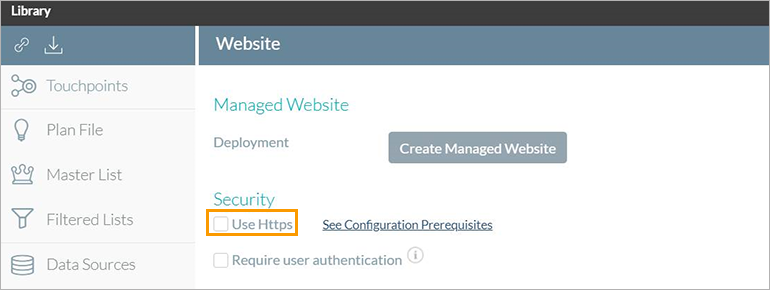
-
Click the Download
 icon to download the new configuration file.
icon to download the new configuration file. -
Copy the new configuration file to the site folder. If there is an existing file, replace it with new file.
-
In the Circle UI, set the friendly URL to work with the relevant domain.
Important
-
HTTPS cannot work with an IP, it can only work with a domain name.
-
On duplicating a project, HTTPS must be configured after creating the website since the website is not copied.
-
When creating an instance from a Circle template, if the template's website is configured to use HTTPS, the instance will also use HTTPS.
-
HTTPS is supported in a friendly URL only if the recipient key is placed after the domain (suffix).
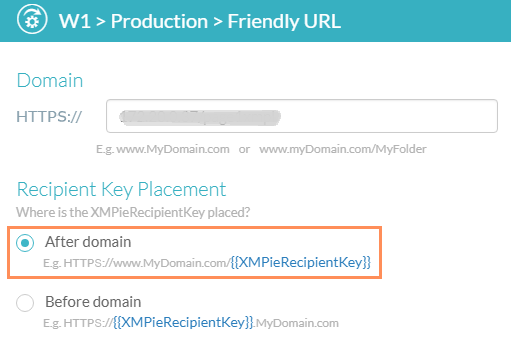
-
In a cluster configuration, the SSL certificate is installed on the load balancer.
