Setting up FedEx Projects
FedEx has announced the following:
Caution: FedEx Web Services Tracking, Address Validation, and Validate Postal Codes WSDLS will be retired on August 31, 2024. The SOAP based FedEx Web Services is in development containment and has been replaced with FedEx RESTful APIs. To learn more and upgrade your integration from Web Services to FedEx APIs, please visit the FedEx Developer Portal.
Overview
Customers who already have web service integration may continue to work with the existing implementation, but will need to add tracking information manually. uStore will provide rates and create shipments, but will not be able to check the status of the delivery because of the retired tracking web service. uStore will inform its users about this change and ask them to move to the FedEx RESTful API integration.
All new integrations with FedEx will be forced to use the new RESTful API implementation to take advantage of the value provided by FedEx APIs.
Creating New Keys for FedEx RESTful API
The following procedures will explain how to create two FedEx projects: Track API and Ship, Rate & other APIs.
Track API Project
-
Perform the steps detailed in the Getting Started area of the FedEx developer website.
-
To track the API Client, log in to the FedEx developer website.
-
Add a project with Tracking API to your organization.
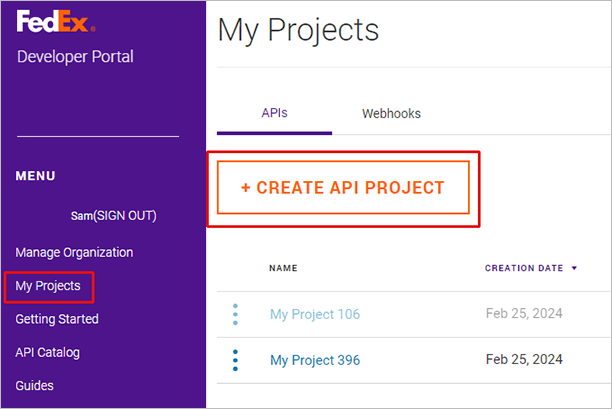
-
In the Tell us about your API needs popup, select the second option from the dropdown list.
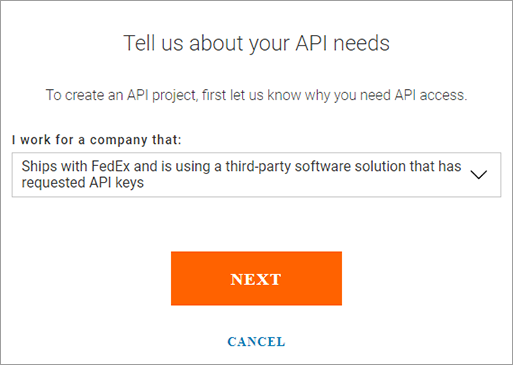
-
Fill in the form with the following information:
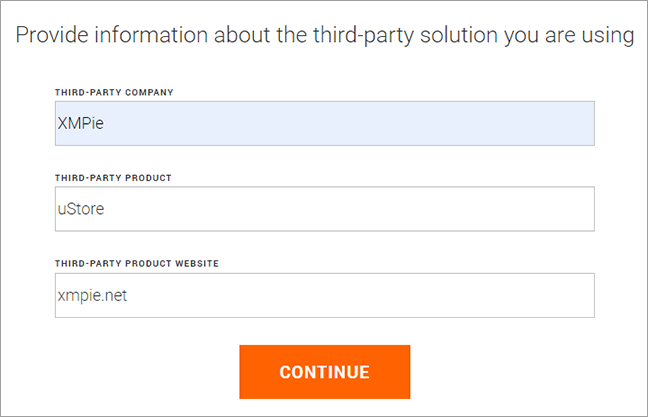
-
Select Track API.
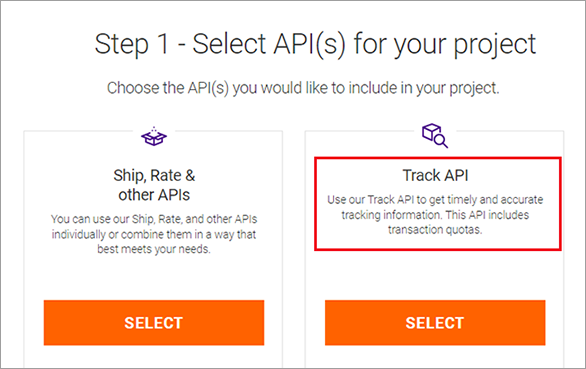
-
Click Next at the bottom of the page.
-
Enter the project name, and select any countries you plan to ship to or from.
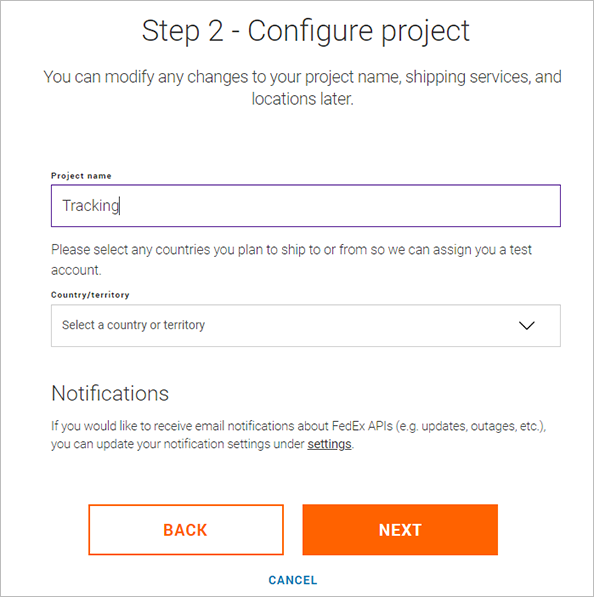
-
Accept the terms, and create a new project.
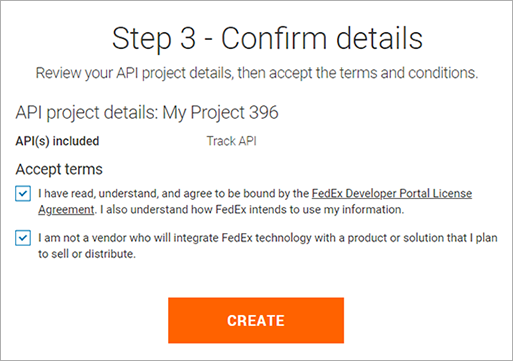
-
After completion, go to My Projects and open the newly created project.
Notice that the API project type is Track.
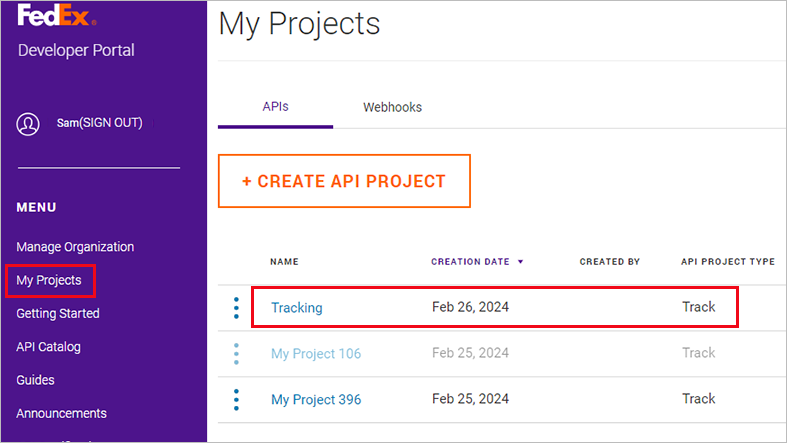
-
In the API Project overview page, Test Key area, appear the API key and secret key of the test server. Do not forget to save this data to be used in uStore in the test account.

-
When you need the production keys, click on the Production Key tab, enter a key name and select the FedEx account number. Note that this account number should also be used for the Ship, Rate & other APIs project, as explained below.
New keys will be generated. You will be able to see production client secret keys only. Do not forget to save this data to be used in uStore.
You can also regenerate production client secret keys.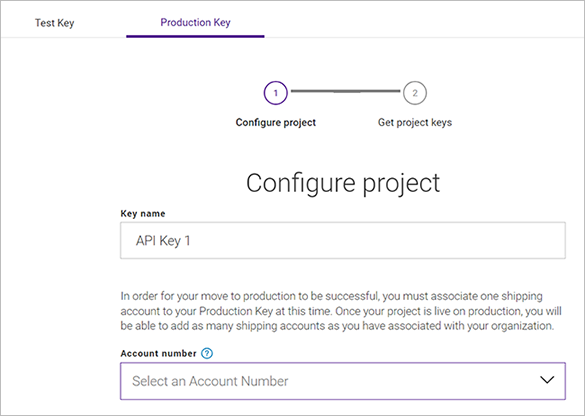
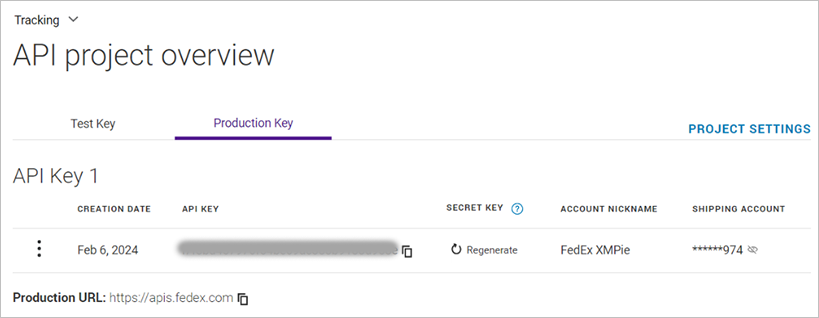
Ship and Rate API Project
-
Browse to the FedEx developer website and log in with your credentials.
-
Click Create API Project to add a project with Ship and Rate APIs to your organization.
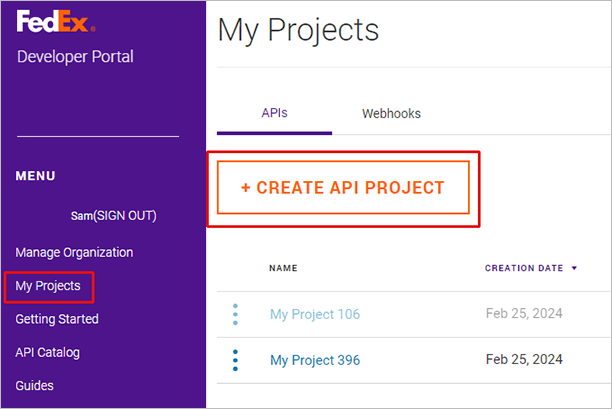
-
In the Tell us about your API needs popup, select the second option from the dropdown list.
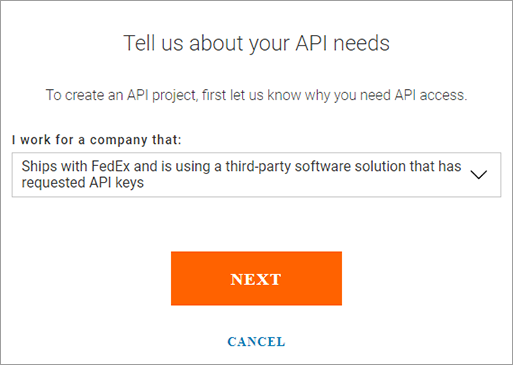
-
Fill in the form with the following information:
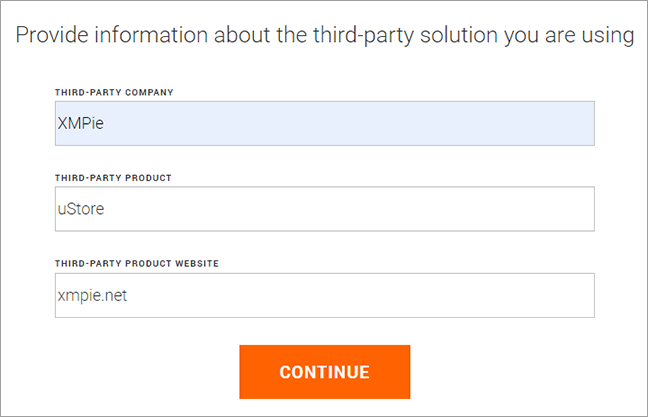
-
Select Ship, Rate & other APIs.
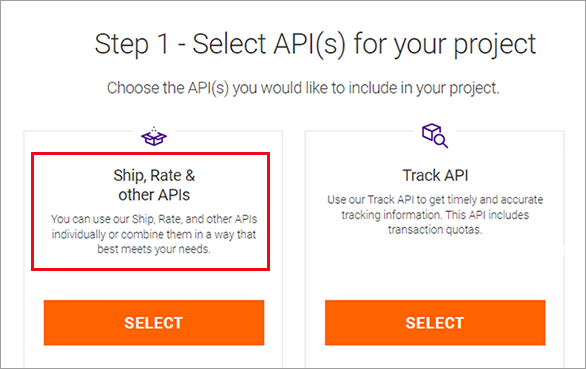
-
Select Ship API and Rates andTransit Times API, and then click Next.
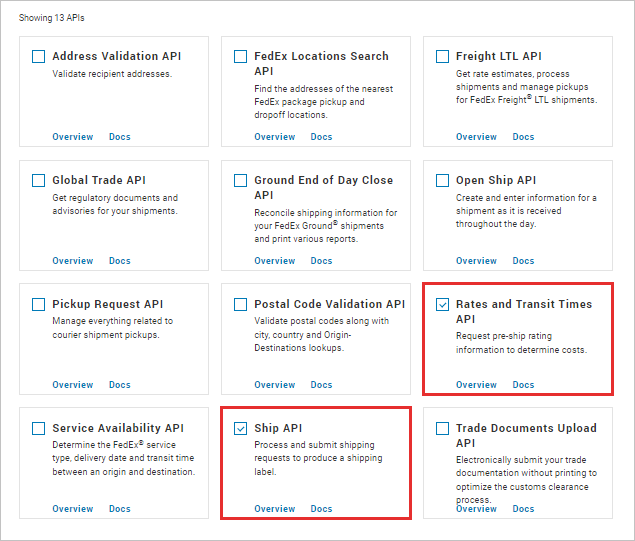
-
Enter your project's name, and the countries you wish to ship to or from.
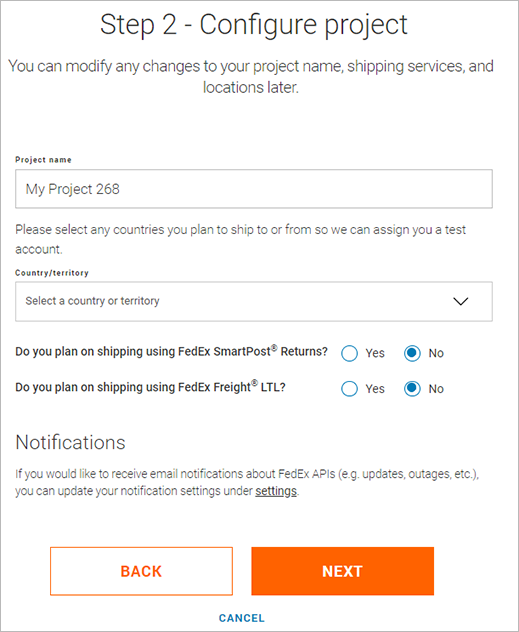
-
Accept the terms, and create a new project.
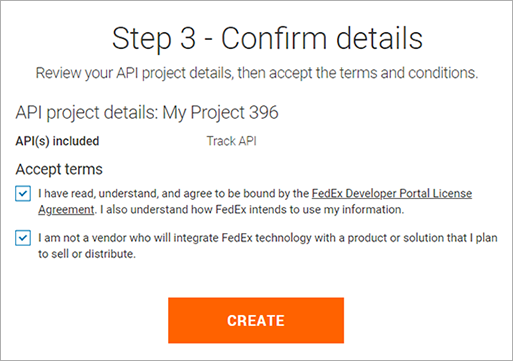
-
After completion, go to My Projects and open the newly created project.
Notice that the API project type is Rate, Ship, Other.
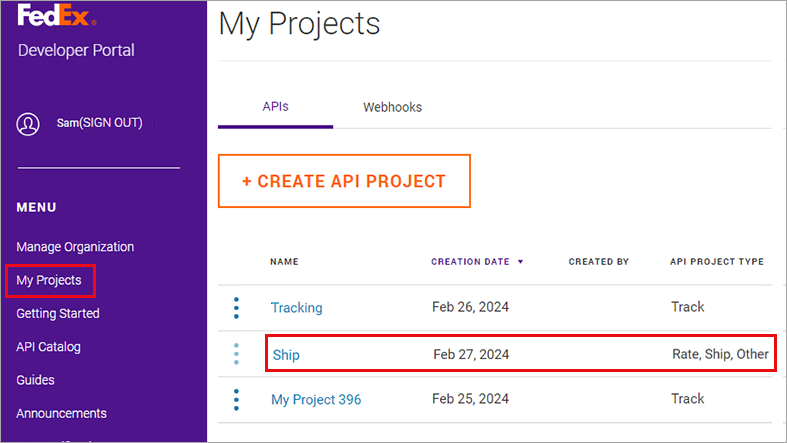
-
In the API Project overview page, Test Key area, appear the API key and secret key of the test server. Do not forget to save this data to be used in uStore in the test account.
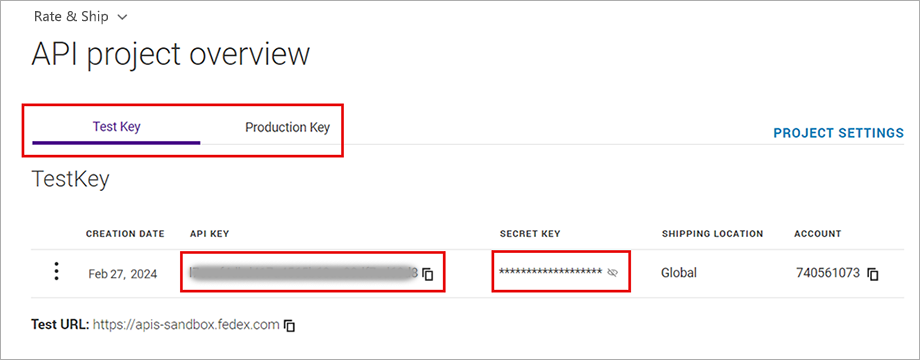
-
When you need the production keys, click on the Production Key tab, enter a key name and select the FedEx account number. Note that this account number should be the same as the one selected for the Track API project.
New keys will be generated. You will be able to see production client secret keys only. Do not forget to save this data to be used in uStore.
You can also regenerate production client secret keys.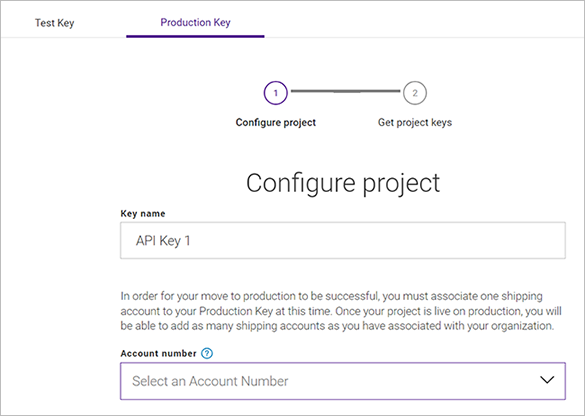
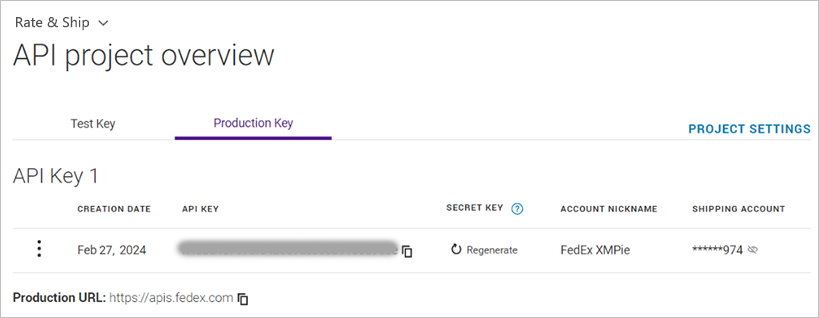
Created by: Mor Ben Meir on March 2024
