Enabling Advanced Logging in uProduce
uProduce provides basic logging. This article is intended for support personnel who wish to enable advanced logging for investigation and troubleshooting purposes, such as errors and performance issues.
Important:
-
Setting advanced logging requires registry changes. Please do not touch the registry if you don't have the required knowledge. Turn to Support or your IT department for assistance.
-
Since XMPie logs are written to your "C" system drive and may take up a lot of space, once you've finished troubleshooting, make sure to disable the advanced logging option.
How to enable advanced logging
The registry entry for enabling advanced logging is SeverityMask.
-
Back up your registry.
-
Add the SeverityMask string value to the following location in the registry key:
HKEY_LOCAL_MACHINE\SOFTWARE\WOW6432Node\XMPie\XMPie uProduce Server Object\1.00.000\
-
Define the value of the SeverityMask string value from the following value logging options. Do not include the 0x prefix. For example, 0x1F should be written as 1F for the All (full logging) option.
-
0x01 – Error
-
0x02 – Warning
-
0x04 – Message
-
0x08 – Performance
-
0x10 – Extended Message
Combinations:
-
0x03 – Error + Warning
-
0x09 – Error + Performance
-
0x0F – All without Extended Message
-
0x1F – All
-
-
Restart the uProduce server.
-
You can locate the log files for each component (services, RESTAPI, etc.) at C:\xmpielogs.
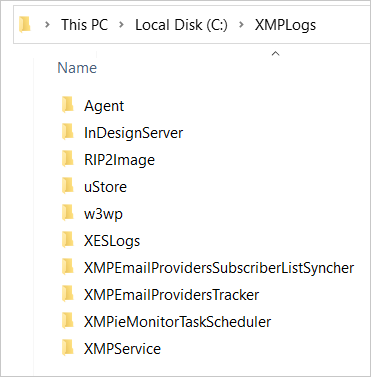
For example:
-
InDesignServrer logs are located at C:\XMPLogs\InDesignServer\InDesignInstance_[ID]” where [ID] is the InDesign Server instance that did the production.
-
REST API and Web Service API logs are located at C:\XMPLogs\W3WP.
-
XLIM production logs are located at C:\XMPLogs\XMPService\XMPServiceXLIM.
-
-
In case of a distributed environment (Directors and extensions), repeat this process for each server.
-
Once you've finished your investigation, remove the SeverityMask registry entry and restart the servers.
Created by: Mohammad Mansour, updated on September, 2025
