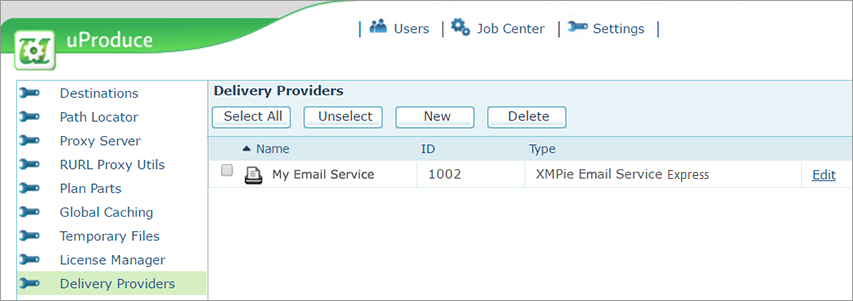
XES provides the means to safeguard reputation of your emails and enhance deliverability. XES requires that before you send emails, you must verify each email address that you will use as a "From" or "Sender" address to prove that you own it.
The sender's address must be verified when its used in:
● Email activities in uProduce (1G)
● Mass and triggered email touchpoints in Circle (2G)
The following explains how to verify the senders' email addresses in the Delivery Providers setting in uProduce.
To verify sender’s email address:
1. Sign in to the uProduce Dashboard
2. On the navigation bar, click Settings.
3. On the left panel, click Delivery Providers.
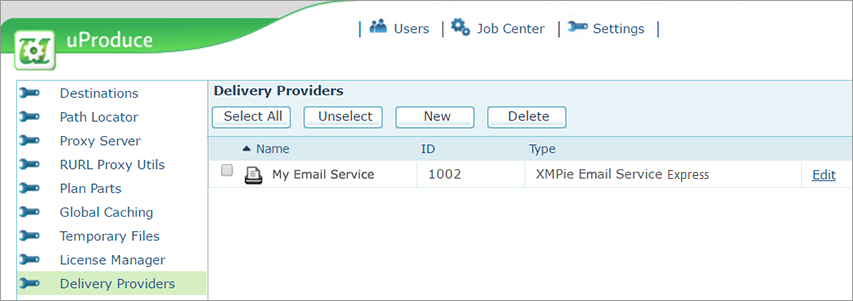
4. Click the Edit link of the XES delivery provider.
_files/Edit_Delivery_Provider.png)
5. Under Email Verification, in the Sender Address field, enter the email address you wish to verify and click Verify.
 The entire email address is case
sensitive. For example, if you verify support@ABC.com, you cannot
send emails from Support@abc.com unless you verify Support@abc.com also.
The entire email address is case
sensitive. For example, if you verify support@ABC.com, you cannot
send emails from Support@abc.com unless you verify Support@abc.com also.
An email is now sent from Amazon SES to the owner of this address, asking for confirmation on the ownership of this email address.
In the Verification status table, the new email appears with the Pending status.
6. Make sure to inform your contact persons at the company that they will receive an email from Amazon SES, which includes a verification link that they must click within 24 hours.
The following is an example of an address verification email received from Amazon:
_files/image005.png)
Once verified (the link is clicked), the following webpage appears:
_files/image007.png)
The status in the Verification table changes to Success. You can now use XMPie Email Service (XES) to send emails from this address.
 If you have emails/triggered emails
that use ADORs as the sender address, for example a Refer a Friend
email, this will not be supported since the values of these ADORs have
not been verified. Do one of
the following:
If you have emails/triggered emails
that use ADORs as the sender address, for example a Refer a Friend
email, this will not be supported since the values of these ADORs have
not been verified. Do one of
the following:
– If all the From email addresses are expected to be from the same domain, verify the entire domain. In this case, all emails (arriving via the ADOR) will automatically be considered as verified. To do this you will have to contact Support.
– Use a verified static address (such as noreply@yourdomain.com) in the From field, and enter a personalized display name using an ADOR in the From Name field. For example, in case of a Refer a Friend flow, use an ADOR for the referrer's name in the From Name field.
– If you want to enable replies to personalized addresses that have not been verified, use the verified static address in the From field and use the unverified personalized address (arriving via the ADOR) in the Reply To field. This requires an upgrade to PersonalEffect version 9.0.2 and above.