Maintaining Audiences
The Edit Linked Objects dialog box is your central location for viewing and maintaining all content objects that are in use by a specific audience.
Use it in the following scenarios:
-
When you wish to update values across multiple content objects.
-
When you create an additional segment for an audience. Instead of entering each content object separately on the Dynamic Content panel and defining its values, you can access and update all content objects that are used by the audience from one central location.
To view and update the objects of an audience:
-
On the Audiences panel, click the Option
 button and
from the menu select Edit Linked Objects.
button and
from the menu select Edit Linked Objects.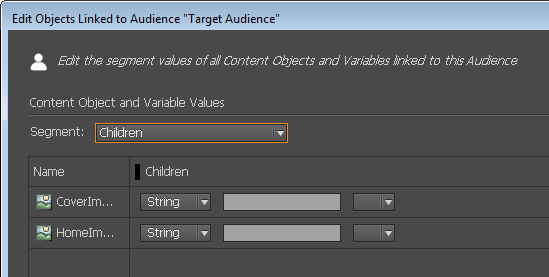
-
From the Segment list, select the segment whose content object values you wish to edit.
Below it appears a table with all content objects/variables that are linked to this audience. -
Enter or edit the values for each content object/variable.
Filter the recipient list
If you wish to display the recipient records of a specific segment only, for example Single Females, click to the left of the segment. Notice that a filter icon appears. Click it again to remove the filter.
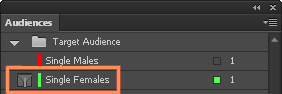
Browse through the recipient records on the Dynamic Content panel to view only recipients that match the filter criteria. Notice that a filter icon appears besides the total number of recipients, indicating that this number results from a filter. The tooltip indicates the actual record number in the database.
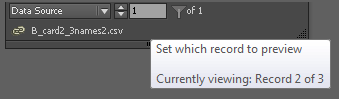
If you have multiple audiences, you can set filter criteria that combines two segments. In the following example, the recipient list is filtered to display Single Females that are VIP only.
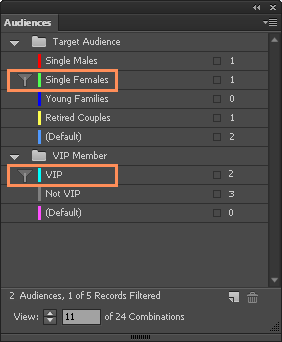
View empty combinations
Empty combinations are combinations that include no records, that is, no records match the combination criteria. In the following example, the combination Young Families and VIP results in 0 records.
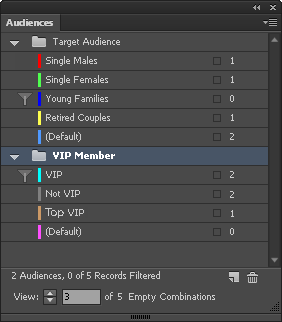
In order to check your design for all target segments/combinations, you must have at least one recipient that represents each target segment/combination. The easiest way to find where data is lacking is to use the View Empty Combinations option. You can then add a sample record to test your design for that segment/combination.
To view empty combinations:
-
On the Audiences panel, click the Option
 button and
from the menu select Show
Empty Combinations Only.
button and
from the menu select Show
Empty Combinations Only. -
You can browse between empty combinations using the Combination navigator.

-
To remove the filter, select Show Empty Combinations Only again.
