Monitoring uProduce Job Status
The VDP Job Status panel allows you to view the status of all jobs, manage the jobs (for example, abort or delete a job) and access the job output (a print output file).
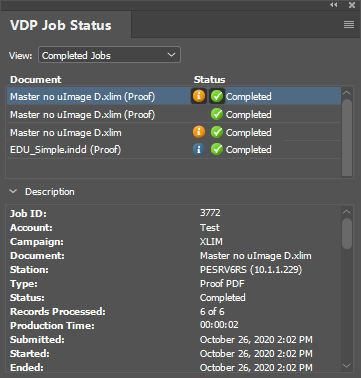
If the print output file is ready, clicking the status link or the status icon opens the download location of the output file and then starts the download process. Clicking the Information or the error status icons shows the job warning or the error messages.
You can manage the jobs by selecting a job and then choosing the relevant action from the right-click menu:
-
Download: downloads the print output file to your computer. Note that EPUB proofs are downloaded directly to your computer.
-
Show Job: opens the uProduce job center and shows the selected job.
-
Show messages: shows the job’s information messages and warnings
-
Abort: cancels an active job.
-
Clear: removes the job from the uProduce Job Status tab in uCreate Print.
Additional options are available from the options
menu  :
:
-
Abort active jobs: allows you abort active jobs (in progress, waiting, suspended,)
-
Clear inactive jobs: removes the inactive jobs (completed, failed, aborted) from the list
-
Preferences
-
If you wish to limit the number of inactive jobs displayed in the Job list, select the Limit inactive jobs checkbox and specify the number of jobs. Inactive jobs are: completed, failed and aborted jobs.
-
If you wish to define the number of days after which the inactive jobs will be removed from the jobs list, select the Clear inactive jobs after checkbox and specify the number of days.
-
