PDF Page and Layer Selection
Your dynamic PDF assets may contain multiple pages, as well as multiple layers per page. uCreate Print gives you the ability to select which page and layer of your PDF document will be used in your design. When placing an asset content object in your InDesign document, you can specify the required page or layer.
For example, your multi-page PDF contains several pages, each representing a different background for a different audience (men, women, teenagers, etc.). uCreate Print allows you, when placing the dynamic PDF in your InDesign document, to specify the required page to be used by entering its number. In this way you can exploit the different pages of the PDF, even within the same document.
The PDF may also contain several layers per page, such as art, dieline, folds and bleed, background and foil. You may specify a specific layer to be used.
During production, only the defined page and layer will be considered.
In the content object editor, when referring to a PDF file, specify the page number and layer name as follows:
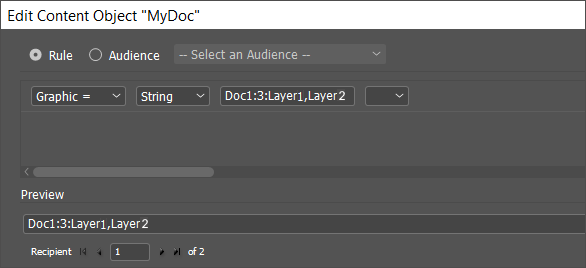
The format is:
filename.pdf:PageNumber:Layer1,Layer2
where PageNumber is the page number to be taken from the PDF, and Layer1 and Layer2 are the layer names to be taken.
Example:
MyDoc.pdf:3:Layer1,Layer2
The following table incorporates the various file and layer combinations, and their result:
|
filename.pdf |
first page & all layers |
|
filename.pdf:3 |
page number 3 & all layers |
|
filename.pdf:3: |
page number 3 & all layers |
|
filename.pdf:: |
first page & all layers |
|
filename.pdf:3:Layer 1 |
page number 3 & layer “Layer 1” |
|
filename.pdf::Layer 1 |
first page & layer “Layer 1” |
|
filename.pdf::Layer 1,Layer 2 |
first page & layer “Layer 1” & “Layer 2” |
Notes:
-
Specifying the page and layer is optional.
-
If no page number is specified, the system takes the first page of the PDF.
-
If no layer is specified, the system takes all layers.
-
Layers should be separated by a comma (,).
-
Commas and colons cannot be part of the layer name.
