Setting Up XLIM Document Editing Permissions
uCreate can be used to create XLIM documents and set their editing permissions. These permissions are defined as lock options: a list of properties that are locked for editing.
The lock options are set at the document level, but may be overridden per-object: a text frame, a graphic frame or a line.
The XLIM documents can later be edited using uEdit: XMPie’s web-based document editing solution.
To specify which editing options are to be locked:
-
Choose one of the following:
-
To set document-level options, click anywhere on the gray area around the document to make sure no particular text frame or graphic frame is selected.
-
To set object-level options, select the desired object (a text frame, a graphic frame or a line).
-
-
From the Dynamic Content menu select uEdit Options.
The relevant dialog is displayed - Text/Graphic Box or Document uEdit Options, as indicated in the window title.
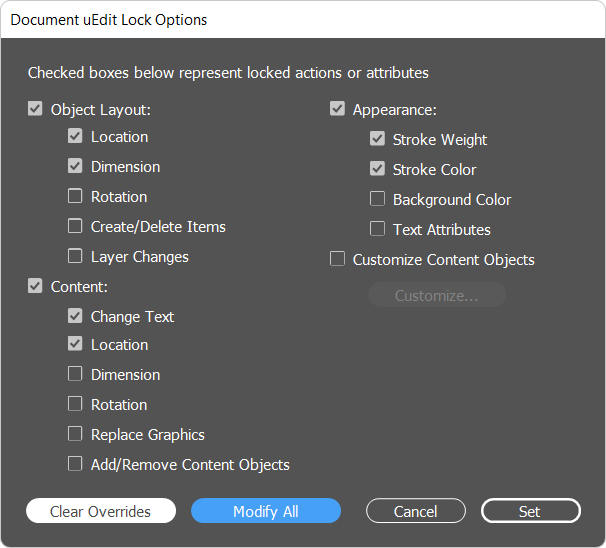
-
Select the editing options you wish to lock and click Set to apply your changes.
The following table describes the available lock options. Most options are common to the document and to its various objects: text frames, graphic boxes and lines. Any document-specific or object-specific options are indicated in parenthesis.
|
Option |
Action or Attribute |
|---|---|
|
Enable for uEdit (for static objects) |
Select static objects in the design and make them available to uEdit. You can also enable other uEdit lock functions if needed. |
|
Override Document Settings (all objects) |
Apply these object-specific lock options instead of the document-level lock options. |
|
Layout |
|
|
Appearance |
|
|
Content |
|
|
Customize Content Objects… (document) |
Select this option to make content objects editable (by default, all content objects are locked for editing). |
|
Clear Overrides (document) |
Clear any object-level (frame and line) lock overrides. Clicking this button displays a confirmation window asking you to click OK to clear all object-level overrides or Cancel to maintain them. |
|
Modify All (document) |
Change all object-level (frame and line) lock overrides to match these document lock settings. Clicking this button displays a confirmation window asking you to click OK to modify all object-level settings or Cancel to maintain them. |
