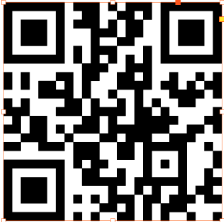Fitting the Barcode in the Graphic Frame
When placing a barcode into a graphic frame, InDesign will set the graphic frame's fitting mode to what was previously used while designing. Barcode images may need some adjustment to this frame’s settings.
Linear (one-dimensional barcodes)
Linear (1D) barcodes include USPS Intelligent Mail postal code, EAN, 3 of 9, 2 of 5 and more.
In the example below, the linear (1D) barcode InDesign settings at the time centered the image and added some cropping options. These settings may distort the barcode, make the barcode appear to float around in the box, or even cut-off some of the barcode if the frame is too small. The example has a large graphic frame, which should be resized, after the adjustments are made.
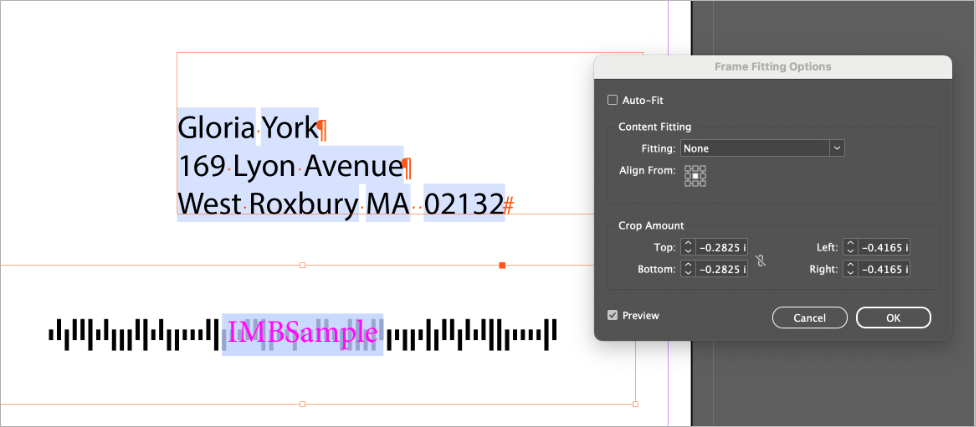
To make the required adjustments:
-
Select the graphic frame with the linear barcode.
-
From InDesign menu bar, select Object > Fitting > Frame Fitting Options.
-
Make the following changes, as needed for linear barcodes:
-
Auto-Fit: Ensure it is not selected.
-
Fitting: None
-
Align from: Upper Left corner (or the upper right corner based on your requirements)
-
Crop Amount: 0 for all sides
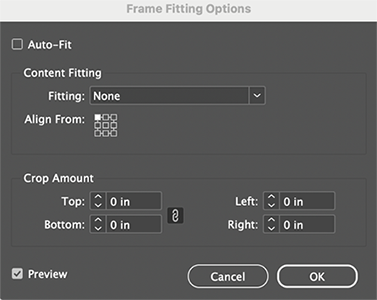
-
-
Click OK.
-
Resize the graphic frame as needed.
-
Double-check your dynamic properties:
-
Right-click the graphic frame, and from the context menu select Dynamic Content > Dynamic Graphic Properties.
-
Fit and Transform: Select Maintain Transformation.
-
Anchor: Upper left corner.
-
PDF Crop Options: Any option is fine for InDesign templates. XLIM templates requires "Media".
-
-
Click OK.
2D Barcodes
2D (two dimensional) barcodes include QR, PDF417, DataMatrix and others.
A 2D barcode’s initial size is based on the content for the barcode. Often this means the code is too small or too big for the square graphic frame it is placed into.
For example, in the dynamic barcode image below (highlight is turned off) the graphic frame is approximately one inch square, and the 2D barcode needs to fill the box.
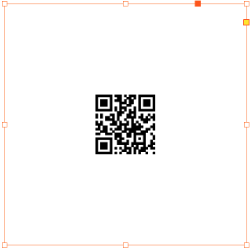
To make the required adjustments:
-
Select the graphic frame. Verify the graphic frame is square and is in the required size.
For example, a QR code might need to be very large on the design, and a DataMatrix code next to the address might be very small.
-
Double check your dynamic graphic properties.
-
Right-click the graphic frame, and from the context menu select Dynamic Content > Dynamic Graphic Properties.
-
Fit and Transform: Fit Proportionally & Centered.
-
PDF Crop Options: Any option is fine for InDesign templates. XLIM templates requires "Media".
-
-
Click OK.