Adding a Style Content Object to your Design
The style content object is used to apply a desired format (as opposed to content), using one of the following types of Adobe InDesign styles:
-
Character styles: when applied to text, the style content object can be used to format text attributes such as color, font, size, etc.
You can also override a text style attributes with alternative font including the font size, font style and font color.
Once a character style content object is applied to text, it overrides any static InDesign style: Existing, static styles are replaced by the style content object, and new styles cannot be applied on top of the style content object.
-
Object styles: when applied to a frame (whether a text frame or a graphic frame), the style content object can be used to format frame attributes such as fill, stroke, corner effects, etc.
In both cases, the value of the style content object must be the name of an InDesign document character style or object style.
The style content object can then be applied to any type of text or object, whether static or dynamic (that is, text or objects that are already tagged with another content object). For example, you can first make the text’s content dynamic by tagging it with a text content object, and then make its format dynamic by tagging it using a style content object.
When a style content object is applied to text,
the text is marked with a unique visual indication, in the form of a light
blue, wavy underline (![]() ).
).
Note that InDesign styles that are grouped in the Styles panel cannot be accessed through uCreate Print.
To insert a style content object:
-
Click InDesign's type tool or selection tool, and then highlight any text or object in the document.
-
In the Dynamic Content panel, double-click the desired style content object.
When the value of the style content object is populated for each recipient, the desired style is applied to the tagged text or object.
To remove a style content object:
To remove a style content object (that is, remove the character style or object style without removing the text or object itself), proceed as follows:
-
Click InDesign's type tool or selection tool, and then highlight the text or object to which a style content object is applied.
-
Right-click the highlighted style content object and then select Dynamic Content > Unapply Style Content Object <Style Name>.
The style content object is removed from the selected text or object (as indicated by the removal of the wavy underline).
Override style definitions
In a style content object, you can override InDesign style definitions with alternative font size, font style, and font color.
The override color is not applied to the text frame or the graphic frame, only to its contents: text or graphic contents, such as fill or stroke color.
By clicking the plus sign next to the Apply Style drop-down list of the Edit Content Object dialog, you can select your choice of style overrides in the Style Overrides dialog.
To override style definitions:
-
In the Dynamic Content panel, select an existing style content object, right-click it and select Edit Rule.
-
Click the plus sign next to Apply Style.
The Style Overrides dialog is displayed.
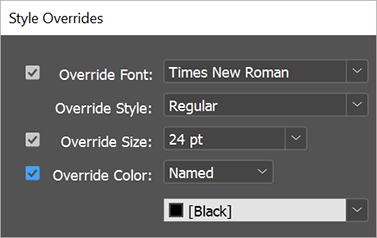
-
Select the checkbox of the formatting style you want to override, and from the adjacent down list select the required style.
In the above example the InDesign style original properties were overridden with custom properties, as follows: the font family was changed to Times New Roman (Regular font style), the font size was changed to 24 pt and its color to black. These settings will take effect regardless of what is defined in the InDesign style as specified by the style content object. Other definitions in the InDesign style will not be altered.
For color override, you can select between the named color option, which include a list of color presets, and the unnamed color option, which allows you to define the color's CMYK values.
