Defining a uImage Content Object
The uImage content object can be created in different ways, depending on your work mode - connection to a plan or connection to a data source.
-
Connect to a plan: this mode requires working both in uPlan and in uCreate: first, use uPlan to create a plan that includes a uImage content object and define its QLingo Expression as a uImage call. You can then use uCreate to connect your document to this plan file and obtain this uImage content object. The uImage content object can now be placed in the design like any regular graphic content object.
For details on creating a uImage content object in uPlan, see uImage online help. -
Connect to a data source: this mode allows you to perform the whole workflow in uCreate, eliminating the need to work in uPlan. When your document is connected to a data source, you need to define the uImage content object using the rule Editor: first, add a regular graphic content object. Next, edit the rule of this content object to match the parameters of the uImage template.
Note: It is assumed that you are connected to a data source.
The uImage graphic content object is used just like any other graphic content object, to tag relevant graphic(s) in your document. During production, these tagged graphics are dynamically replaced with the uImage personalized files.
To add a graphic content object that references a uImage template:
-
Right-click anywhere in the Dynamic Content panel and select New Content Object.
-
In the New Content Object dialog, enter a name for the new content object (for example, the name of the uImage template it references), from the Type list select Graphic, and then select the Edit rule checkbox to open the rule editor.
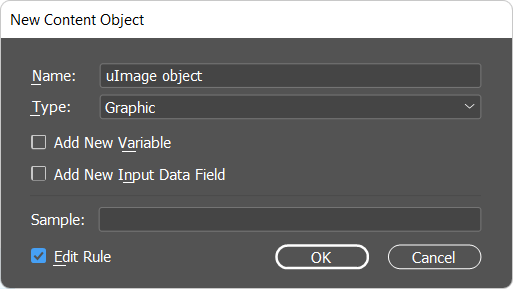
-
Configure the dialog as follows:
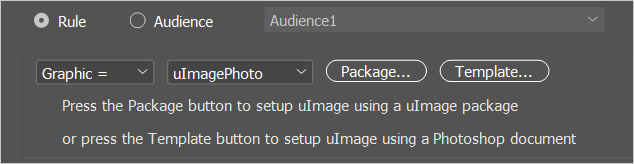
In the Rule section, go to the functions list, select either uImagePhoto for a Photoshop file, or uImageIllustration for an Illustrator file.
-
Choose how this content object references the uImage template:
-
If your template is a Photoshop file, available as a document package (with all components required to complete the design), choose Package. This option is described in Referencing a uImage Document Package.
-
If your template is an Illustrator file, or if it is a Photoshop file available only as a standalone file, choose Template. This option is described in Referencing a uImage Template File.
The uImage Settings dialog of the chosen option (package or template) is displayed, allowing you to specify the template’s production parameters.
-
