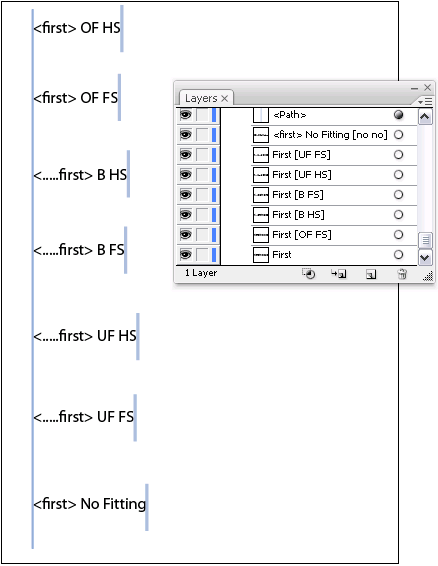Setting Copy Fitting for Text Layers
During production, the uImage Text tags are replaced with recipient values. These personalized values vary in length. Due to these length variations, some recipient values are likely to overflow, exceeding the boundaries of the text frame; while others are likely to underflow, leaving extraneous blank spaces. Copy Fitting solves this problem, by automatically changing the text (copy) size to fit a given space.
Setting the Copy Fitting Mode and Method
Copy fitting has two main settings, Mode and Method:
-
Copy Fitting Mode: determines when to apply Copy Fitting:
-
Manual: this is the recommended mode. It uses the Copy Fitting settings that are manually defined per-layer in the uImage template (instead of using the same settings for all layers). For information on defining Copy Fitting settings within the uImage template, see Setting Manual Copy Fitting per Illustrator Text Layer.
-
Off: disables the Copy Fitting feature. Select this Mode if you do not want the dynamic text to be manipulated in any way. Note that without Copy Fitting, some recipient data may not fit properly into the text frame.
-
Overflow: automatically handles text overflow, by reducing it to the maximum size allowed by the uImage template. If the text is shorter than the maximum size allowed, it remains unchanged.
-
Overflow and Underflow: automatically stretches or condenses the text, so that it is exactly the maximum size allowed.
-
Underflow: automatically handles text underflow, by enlarging it up to the maximum size allowed. This mode is rarely used, since it does not handle overflowing text: if text is longer than the maximum size allowed, it remains unchanged.
-
-
Copy Fitting Method: determines how to apply Copy Fitting:
-
Horizontal Scaling: handles text overflow and/or underflow (depending on the Copy Fitting mode), by either condensing or expanding the text horizontally. The font is distorted (appears narrower or wider than it should), but its height remains unchanged. Keeping the same height ensures the text does not overflow above or below its frame.
-
Font Size: handles text overflow or underflow by scaling the font proportionally (both horizontally and vertically). The font is not distorted; however, its height varies for different text lengths. When using the Underflow Copy Fitting Mode, height variations might cause the text to overflow above or below its frame.
-
Setting the Allowed Copy Fitting Width
To set the allowed Copy Fitting width, take the following steps:
-
To enable Copy Fitting to work properly, verify that you are working with Point Text, by selecting the Type tool and then clicking once in your template (as opposed to Paragraph Text, created by dragging the Type tool to define the paragraph boundaries).
-
In the text tag, add one or more periods between the opening angle bracket and the tag name.
The number of periods is not important, as the periods are just used to set the physical width of the text tag. This will be the maximum width in case of over-fitting, the minimum width in case of under-fitting and the target width if you set both over and under fitting.
Setting Manual Copy Fitting per Illustrator Text Layer
It is recommended to use the manual Copy Fitting Mode, in order to assign each text layer with its own Copy Fitting settings. The layer-specific Copy Fitting settings are defined using a simple layer naming convention.
If you do not set manual Copy Fitting, the same Copy Fitting Mode and Method are applied to all text layers. The common Copy Fitting settings are defined in the Plan file for templates and in the document package for Packages.
To use Manual Copy Fitting, you are required to perform two procedures:
-
Set up Manual Copy Fitting: in the template, assign each text layer with its Copy Fitting settings.
-
Enable Manual Copy Fitting: edit the expression of the uImage content object and set the Copy Fitting Mode parameter to M.
Setting Manual Copy Fitting in an Illustrator Template
To use Manual Copy Fitting in your Illustrator template, tag each text layer with the desired Copy Fitting Mode and Method.
Available Copy Fitting Modes are:
-
NO - Copy Fitting is turned off.
-
OF - apply Copy Fitting only in case of overflow.
-
UF - apply Copy Fitting only in case of underflow.
-
B - both overflow and underflow.
Available Copy Fitting Methods are:
-
HS - horizontal scaling (for vertical text the vertical scaling is modified)
-
FS - font size
Setting a Text Layer with a Copy Fitting Mode and Method
Add the relevant Copy Fitting Mode and Method to the layer name as a suffix surrounded by square brackets. Within the brackets, separate the Mode and the Method using a space.
Illustrator also allows you to apply Copy Fitting for every object in a layer, in addition to defining Copy Fitting for the entire layer. In this case, the Copy Fitting definition of the object within a certain layer will override that of the layer in which it is located. Similarly, objects that are not tagged with Copy Fitting will inherit the Copy Fitting definition of the layer in which they are located.
The Copy Fitting suffix should have the following format:
[<copy fitting mode><space><copy fitting method>]
For example, to use the Under Flow Copy Fitting mode with the font Size method, append [UF FS] to the object name.
The following figure shows an example of a Manual Copy Fitting in an Illustrator document.