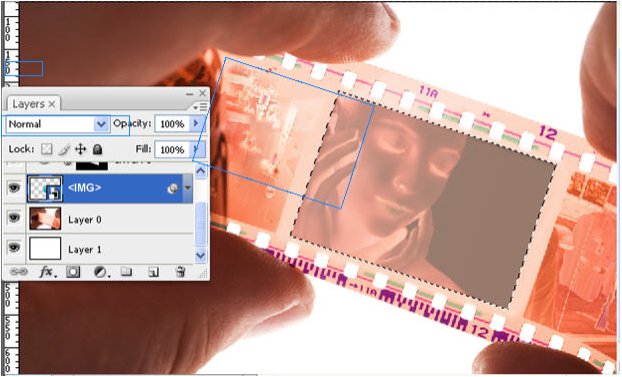Adding uImage Tags to Image Layers
To add the image you wish to personalize to your template, place it in a Smart Object layer (instead of a regular image layer). Smart Objects are used to control the image dimensions: at production time, all recipient-specific images will be resized to fit the dimensions of the Smart Object layer in the Photoshop template.
A uImage tag defines how personalized information fits into the design, but does not determine how to calculate the tag’s recipient-specific value. These values are defined by the tag’s rule, set in uPlan or uCreate Print.
To mark the image to be personalized using a uImage tag:
-
Place a Smart Object in the template (by choosing File > Place from the menu, browsing to the image and placing it in your template).
A new Smart Object image layer is automatically created. -
Style the Smart Object.
-
Add clipping masks, adjustment layers etc.
-
Name the Smart Object after the corresponding image tag, defined in the uImage content object expression, surrounded by angle brackets.
For personalized images, the uImage tag is the Smart Object layer name. Therefore, make sure this name matches the tag name defined in your uImage content object expression (in uPlan or uCreate Print).
During production, uImage recognizes the tag name and replaces the tag image with a recipient-specific image.
The recipient-specific images that replace Image tags are known as uImage assets. These images are intended for a specific uImage template. They must not be confused with the campaign assets, which may be shared by different documents.
The following example shows an example Smart Object image layer named <IMG> included in a Photoshop file showing a role of film. The layer name - <IMG> - is a uImage tag.
The IMG image tag is used to personalize the Photoshop file by embedding a recipient-specific image: a close-up (as shown here), a family portrait or people in a boat. During production, uImage recognizes the IMG tag name and replaces the Smart Object image with a recipient-specific image.