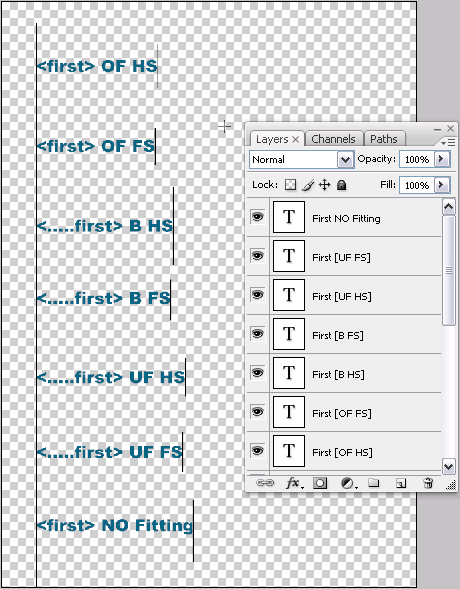Setting Copy Fitting for Text Layers
During production, the uImage Text tags are replaced with recipient values. These personalized values vary in length. Due to these length variations, some recipient values are likely to overflow, exceeding the boundaries of the text frame; while others are likely to underflow, leaving extraneous blank spaces. Copy Fitting solves this problem, by automatically changing the text (copy) size to fit a given space.
Setting the Copy Fitting Mode and Method
Copy fitting has two main settings, Mode and Method:
-
Copy Fitting Mode determines when to apply Copy Fitting:
-
Manual: this is the recommended mode. It uses the Copy Fitting settings that are manually defined per-layer in the uImage template (instead of using the same settings for all layers). For information on defining Copy Fitting settings within the uImage template, see Setting Manual Copy Fitting per Photoshop Text Layer.
-
Off: disables the Copy Fitting feature. Select this Mode if you do not want the dynamic text to be manipulated in any way. Note that without Copy Fitting, some recipient data may not fit properly into the text frame.
-
Overflow: automatically handles text overflow, by reducing it to the maximum size allowed by the uImage template. If the text is shorter than the maximum size allowed, it remains unchanged.
-
Overflow and Underflow: automatically stretches or condenses the text, so that it is exactly the maximum size allowed.
-
Underflow: automatically handles text underflow, by enlarging it up to the maximum size allowed. This mode is rarely used, since it does not handle overflowing text: if text is longer than the maximum size allowed, it remains unchanged.
-
-
Copy Fitting Method determines how to apply Copy Fitting:
-
Horizontal Scaling: handles text overflow and/or underflow (depending on the Copy Fitting mode), by either condensing or expanding the text horizontally. The font is distorted (appears narrower or wider than it should), but its height remains unchanged. Keeping the same height ensures the text does not overflow above or below its frame.
-
Font Size: handles text overflow or underflow by scaling the font proportionally (both horizontally and vertically). The font is not distorted; however, its height varies for different text lengths. When using the Underflow or Overflow-and-Underflow Copy Fitting Modes, height variations might cause the text to overflow above or below its frame.
-
The following figure shows how text underflow is handled by each of the two methods.
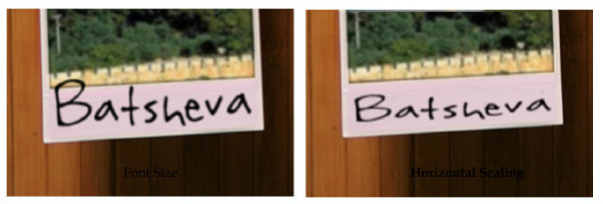
Setting the Allowed Copy Fitting Width
To set the allowed Copy Fitting width, take the following steps:
-
To enable Copy Fitting to work properly, verify that you are working with Point Text, by selecting the Type tool and then clicking once in your template (as opposed to Paragraph Text, created by dragging the Type tool to define the paragraph boundaries).
-
In the text tag, add one or more periods between the opening angle bracket and the tag name.
-
This will be the maximum width in case of over-fitting, the minimum width in case of under-fitting and the target width if you set both over and under fitting.
-
If the tag name is long, you may wish to position the angle brackets closer together, but keep the default font size to be used by uImage.
To do so, leave the first angle bracket at the desired font size, and reduce the font size of the rest of the text until the angle brackets are in the desired position for Copy Fitting. In this case, uImage will first attempt to place the text in the size of the first character, and will then increase/decrease the font size or horizontal scaling as per your uImage Copy Fitting selections.
In the following figure the allowed Copy Fitting width of the First Name text tag has been set.
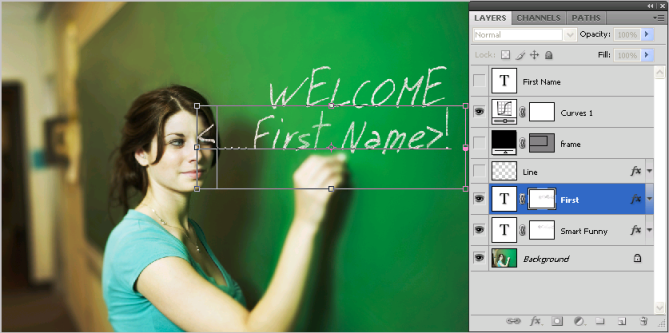
Setting Manual Copy Fitting per Photoshop Text Layer
It is recommended to use the manual Copy Fitting Mode, in order to assign each text layer with its own Copy Fitting settings. The layer-specific Copy Fitting settings are defined using a simple layer naming convention.
Manual Copy Fitting can be applied not only to regular text layers, but also to text layers within a Smart Object. In this case, make sure you set the Copy Fitting using the name of the text layer and not using the name of the Smart Object layer.
To edit the Text Layer, double click the Smart Object layer, add the Copy Fitting settings to the text layer name and save you changes.
Note: If you do not set manual Copy Fitting, the same Copy Fitting Mode and Method are applied to all text layers. The common Copy Fitting settings are defined in the Plan file or uCreate for templates; and in the document package created in Photoshop for Packages.
To use Manual Copy Fitting, you are required to perform two procedures:
-
Set up Manual Copy Fitting: in the Photoshop template, assign each text layer with its Copy Fitting settings. See Setting Manual Copy Fitting in a Photoshop Template.
-
Enable Manual Copy Fitting: if you plan to work with this template as part of a document package (using the uImage.uImage call), complete your work in Photoshop by saving the document package with the Copy Fitting Mode set to Manual.
See Saving a uImage Template as an XMPie Document Package (DPKG).
Setting Manual Copy Fitting in a Photoshop Template
To use Manual Copy Fitting in your Photoshop template, tag each text layer with the desired Copy Fitting Mode and Method.
Available Copy Fitting Modes:
-
NO - Copy Fitting is turned off.
-
OF - apply Copy Fitting only in case of overflow.
-
UF - apply Copy Fitting only in case of underflow.
-
B - both overflow and underflow.
Available Copy Fitting Methods:
-
HS - horizontal scaling (for vertical text the vertical scaling is modified)
-
FS - font size
Setting a Text Layer with a Copy Fitting Mode and Method
Add the relevant Copy Fitting Mode and Method to the layer name as a suffix surrounded by square brackets. Within the brackets, separate the Mode and the Method using a space.
The Copy Fitting suffix should have the following format:
[<copy fitting mode><space><copy fitting method>]
For example, to use the Under Flow Copy Fitting mode with the font size method, append [UF FS] to the layer name.
The following figure shows an example of Manual Copy Fitting in a Photoshop template.