Working with Plan Variables
You can define plan variables in an Expression window, assign a unique name, and then use the variables to define ADORs. At composition time, the ADOR values will be calculated based on the actual value of the variables. The plan variables are for internal use in uPlan and are not available to the designer.
Right-clicking the variables icon you can create a new untitled plan variable, create a new group of variables.
-
If you right-click a specific variable group, you can create a new variable in the current group, delete the currently selected group, provided it is empty, or sort the variables in the group.
-
If you right-click a specific variable, you can do the following:
-
Edit the variable’s expression in an Expression window.
-
Insert the currently selected variable into the active Expression window.
-
Define the type of variable: Bool, Date, Number, or String.
-
Toggle an option that will allow you to adjust a single value at production time. This option marks the variable as available for further customization at the production stage. For details, see Working with Campaign Dials.
-
Move the variable into the selected group.
-
Convert an ADOR to a Variable
You can convert an ADOR to a variable and then use the variable to define other objects.
To convert an ADOR to a variable:
-
In the ADOR Objects pane, right-click the desired ADOR and select Convert to Variable.
The Convert to Variable dialog is displayed.
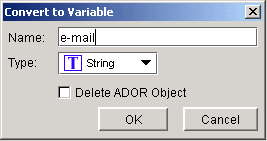
-
Make any desired modifications to the object’s name and select the type of variable you wish to create. Available options are String, Date, Number, and Bool.
-
To remove the original ADOR from your plan, select Delete ADOR Object.
-
Click OK to save the selected object as a variable along with other plan objects. It is now visible in the plan Objects pane, under the list of variables.
