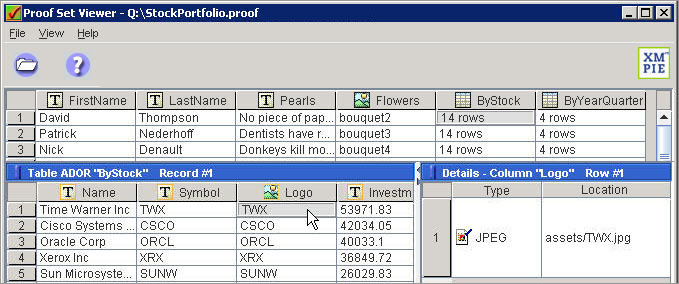Viewing a Proof Set
The Proof Set Viewer is a tool that is installed with the plan or uPlan Editor application. It enables you to easily view the contents of your proof set file.
A proof set is an XML-encoded table, where columns represent ADORs and rows represent a set of values - one for each ADOR - for a given recipient. proof sets are generated by uPlan or uProduce. They are typically generated for a subset of the Recipients List, with possibly a few more filtering criteria, by executing the plan for each such selected recipient and storing the resulting ADOR values in that recipient's row. Sometimes proof sets may represent the whole set for which a specific production run is going to be executed. In such cases, they may be referred to as Production Sets. Currently, only uCreate Print can link to proof sets.
By examining the proof set file, you can check your plan and queries, using a focused view of the ADOR values calculated for each recipient. This enables you to verify the link to your data sources, and consider how these example ADOR values fit into your creative design plans. Note that the Proof Set Viewer is a read-only viewer, which cannot be used to modify the contents of your proof set files. To make such changes, use the uPlan application.
Launch the Proof Set Viewer in one of the following ways:
-
In your file system, double click any proof file (*.proof) to display it in the Proof Set Viewer.
-
In uPlan, after generating a proof set, go to the Proof Set Generation Output pane and click the Double click to view link.
-
In uPlan, select Tools > Proof Set Viewer from the menu.
The Proof Set Viewer is displayed, allowing you to browse to the proof file you wish to view (by choosing File > Open from the menu).
The following is the Proof Set Viewer:
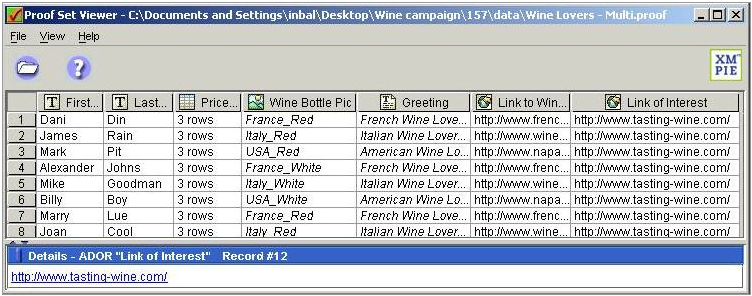
Proof Set Viewer Main Window
The Proof Set Viewer main window consists of two panes, divided by a horizontal separator:
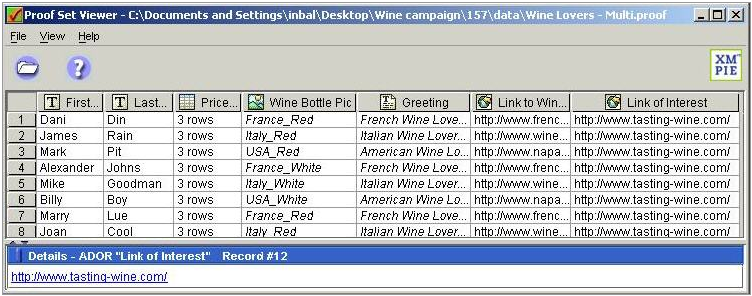
-
ADOR Values table: the top area consists of a table that lists all records in your proof set, and shows the ADOR values calculated for each recipient. In the example shown here, the first record in the proof set includes a FirstName Text ADOR, whose recipient-specific value is Dani.
-
Details pane: the bottom area is a Details pane, which provides further information on the ADOR value selected in the table. In the example shown here, the value of the first record's Wine Bottle Pic Graphic ADOR is an Asset named France_Red. Selecting a recipient value in the table shows further information in the Details pane. For example: for Assets, the Details pane show the Asset's type, location and preview picture. Similarly, if you select a link (such as the Link of Interest ADOR value, selected in the above image for record 12), the Details pane shows the link details.
View Table ADORs in the Proof Set Viewer
When the cell selected in the table holds a Table ADOR value, the cell indicates the number of rows in this table, and the Details pane is further divided into two panes:
-
Table ADOR pane: the bottom section on the left shows the actual table created by this Table ADOR for a particular recipient. In the example shown here, this pane displays the ByStock table, created for the first record in the proof set.
-
Table ADOR Cell Details pane: the bottom section on the right provides information on the ADOR value selected in the table on the left. In the example shown here, this pane shows the details of an image created for the first row in the ByStock table. In this case, the image is a Logo, whose Type is JPEG and whose Location is assets/TWX.jpg.