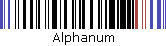Defining a Dynamic Barcode
Follow this procedure to define a dynamic barcode using a Graphic ADOR.
To add a barcode ADOR:
-
Create a Graphic ADOR.
-
Double-click the Graphic ADOR in the ADOR Objects pane to edit the expression.
The Expression tab of the Graphic ADOR is displayed.
-
Write a barcode expression using the XMPBarcode function. This function takes two parameters: the barcode name and the string to be encoded.
An optional third parameter may be added to provide further customization to the barcode options.
Example: a QLingo expression of a Code 128 barcode encoding the Index data field:
XMPBarcode("Code128", |->[Index])