Creating and Editing ADORs
When you create a new ADOR, you choose the object type, assign a unique name to the object, and define a QLingo expression. You use Expression windows in the right pane of the main window to define the expression.
To create a new ADOR:
-
In the ADOR Objects pane, right-click the ADOR Objects node. From the menu that is displayed, select New ADOR Object and then select the type of object: Graphic, Link, Text, Text File, Visibility, Style or Table.
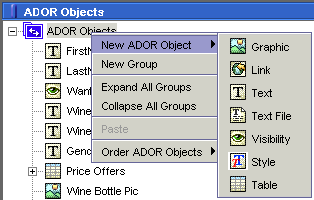
The new, untitled ADOR is added to the bottom of the current ADOR Object list, and the object’s properties appear in the Properties pane.
-
Type a name for the untitled ADOR and press Enter.
The object is renamed and the object’s properties appear in the Properties pane.
You can rename the object at any time, by selecting Rename from the right-click menu, or by typing a new name in the Properties pane.
-
In the ADOR Objects list, double-click the ADOR to define a business rule using the Expression Editor.
Set up the ADOR Read/Write Properties
XMPie presents the Interactive Content Ports (ICP) technology, which is XMPie’s proprietary technology for Cross Media campaigns. Using ICP, web and application designers can connect to ADOR variables as if they were a standard database.
ICP are bi-directional channels that provide uProduce with a “gateway”, which allows ADORs to be pulled out by external applications/web sites (that is, Read ADORs) and written back in the database, thus updating ADOR values if necessary (that is, Write ADORs).
uPlan allows you to create ADORs that support three expression types, as follows (for information regarding expression definitions, refer to Defining Expressions):
-
Read: You can define only Read expressions for this ADOR type. As a result, ADOR values can only be based on data that is read from the database.
-
Write: You can define only Write expressions for this ADOR type. As a result, ADOR values can only be used to update database entries.
-
Read & Write: You can define Read expressions or Write expressions for this ADOR type. ADOR values of this type can be based on data that is read from the database or they can be used to update database entries.
To set the ADOR Read/Write properties:
-
After creating a new ADOR, select it in the ADOR Objects pane and click Expression Type in the Properties pane.
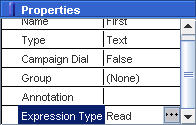
A new ADOR expression type is set to Read by default.
-
Click the rubric next to Expression Type in the Properties pane and then click
 . The Select
Property Value dialog is displayed allowing you to select
the property value for the ADOR.
. The Select
Property Value dialog is displayed allowing you to select
the property value for the ADOR.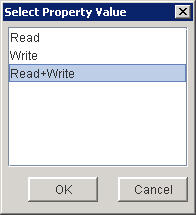
-
Select the property value you want to assign the ADOR. Available values are:
-
Read: allows you to define only Read expressions.
-
Write: allows you to define only Write expressions.
-
Read + Write: allows you to choose between Read and Write expressions.
-
An indication of the ADOR type, whether Read or Write, is provided in the ADOR tab title as follows:
-
Read – denoted [R], indicates that you can define Read expressions.
-
Write – denoted [W], indicates that you can define Write expressions.
The following figure shows an example of the two available expression types. In the following example, we set up the Expression Type of the Text ADOR ‘First’ to Read & Write. This way, we could open a Read Expression tab (left side) and a Write Expression tab (right side) for the same ADOR.
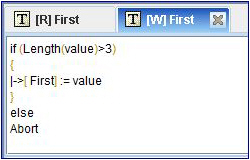
Edit an ADOR
You can edit an ADOR by selecting it and clicking the right-mouse button to see a list of available editing options. You can change the ADOR name, edit the Expression, change the type of the object, or change its properties.
To edit an ADOR:
-
Right-click the ADOR.
-
From the menu that is displayed, select one of the following options:
Option
Description
Edit Read/Write Expression
Opens the object’s Expression window so you can edit the object’s business rule, using the QLingo language and plan variables. For details, see Defining Expressions.
Note that for an ADOR whose Expression Type is set to Read only, the Edit Write Expression menu item is not available. Similarly, for an ADOR whose Expression Type is set to Write only, the Edit Read Expression menu item is not available. Naturally, an ADOR whose Expression Type is set to both Read and Write, both Read and Write options are available.
Convert to Variable
Allows you to convert the ADOR to a variable that is a string, number, date or Bool.
Rename
Allows you to rename the ADOR. Select this option to highlight the object name. Type a new name and press Enter.
Type
Allows you to change the type of the ADOR. Select the new type from the list that is displayed.
Campaign Dial
Toggles an option that will allow you to adjust a single value at production time. This option marks the ADOR as available for further customization at the production stage. For details, see Working with Campaign Dials.
Move to Group
Moves the ADOR into the selected group.
Cut, Copy, Delete, Duplicate
Cuts, copies, deletes or duplicates the currently selected ADOR.
In addition to the context popup menu, you can also use the Properties pane to edit the object name, type, and annotation.
