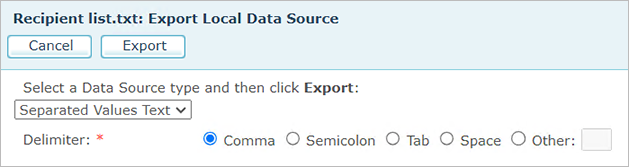
During a Campaign execution, Recipients may update data (Write ADOR Objects) or add new users via the customer acquisition procedure (also known as “Refer-a-Friend”). The Export to Excel feature allows exporting this data from the local (SQL-based) format into a simple, file-based format.
This export operation is useful in the following cases:
· If you want to update the data source manually and to add new Recipients, you will export the data source and after performing the changes, import it back.
· If you want to print offline in uCreate Print based on the updated data source.
· If you want to take the data to a third party or software.
To export a Local data source, proceed as follows:
1. In the data sources list, double click a Local data source.
The Local Data Source details are displayed.
2. Click the Export button.
The Export Local Data Source window is displayed.
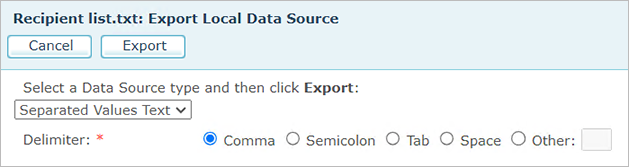
3. Set the Select data source type to export list to one of the following file formats: MS Access, MS Excel or Separated Values Text.
Notes:
– Excel 2003 has a limitation of 65,536 records/256 columns. When this limitation is reached, Excel 2007 is used instead.
– If you choose Separated Values Text, you must also specify the required delimiter.
4. Click Export to specify the destination of the Local data source file and execute the operation.