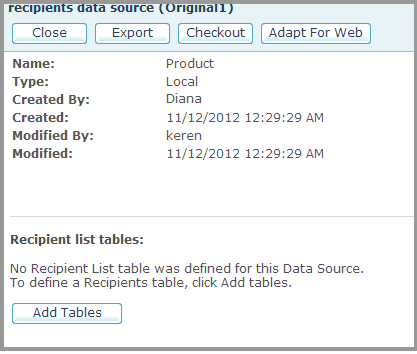
1. Go to the Campaigns page and select the Campaign from which you wish to download a data source.
2. In the Campaign tree, click Data Sources to display the data sources page.
3. Click the data source name.
The Data Source Details page is displayed.
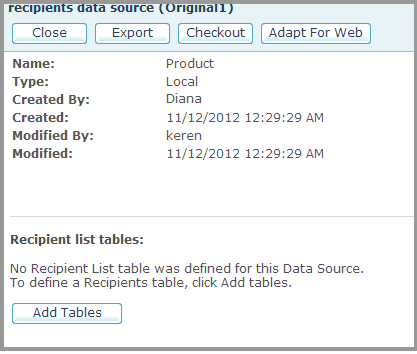
4. Click the Download button.
5. The File Download dialog is displayed, prompting you to open or save the file.
6. Click Save and then select the location to which you want to save the file. A message is displayed, notifying you when the download is complete. At this point you can choose to either Open the file for modification or Close the File Download dialog.
1. Go to the Campaigns page and select the Campaign from which you wish to delete a data source.
2. In the Campaign tree, click data sources to display the data sources page.
3. Check
the data source name to select it from the data sources list.
To select all the data sources on the list, click Select
All.
4. Click the Delete button.
A message is displayed, asking you to confirm deletion of the data source(s).
5. Click OK to confirm deletion of the data source(s).
The data source is removed from the data sources page.