Working with Campaign Packages
Campaign Package files (CPKG files) include all the components of a single campaign (for example, plan, document, asset sources, assets, and fonts).
Campaign packages offer you an easy method for uploading or downloading the components of a campaign, in a single action.
The campaign package file has the extension *.cpkg, and it includes the campaign’s plan file and can also include any other campaign components.
To create a campaign package file:
-
Go to the Campaigns page.
-
In the campaigns list, click the Download button of the campaign for which you wish to create a campaign package.
The Download Campaign page is displayed.
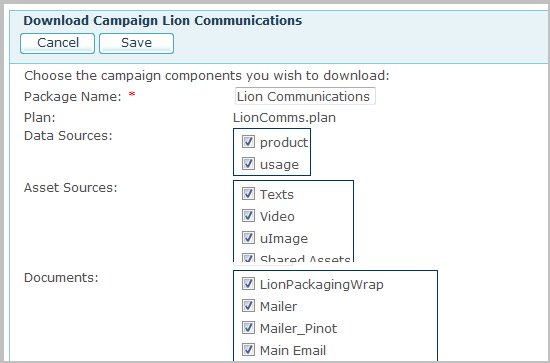
A default name is displayed for the campaign package, and the name of the associated plan appears in a read-only field.
-
Choose the campaign components you wish to add to the package file. Note that you must include the plan as part of the campaign package.
-
Click the Save button to create the campaign package file.
The Last Job link appears next to the campaign.
-
To save the resulting *.cpkg file, click the Last Job link.
The Job Center page is displayed, with the last campaign’s download job selected.
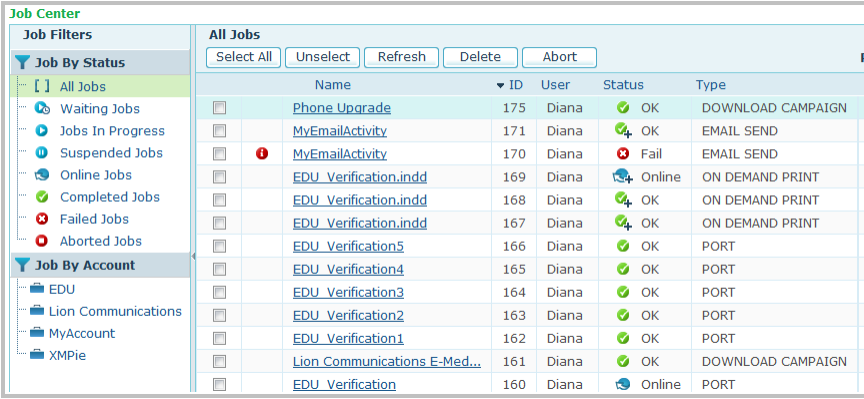
-
Click the
 icon. The File Download dialog is displayed,
prompting you to open or save the file.
icon. The File Download dialog is displayed,
prompting you to open or save the file. -
Click Save and then select the location to which you want to save the file.
A message is displayed, notifying you when the download is complete.
