Configuring the Proxy Server and IP Addresses
Note: This operation can be performed by the system admin user only.
uProduce can use a Proxy server to communicate with the web. Communication via a Proxy server may be required by some organizations.
Configure external/internal addresses
Once the uProduce installation is complete, the administrator must configure the following IP addresses/domain names:
-
External address: the address of the Helicon ISAPI_Rewrite server that can be accessed from the internet. The Helicon ISAPI_Rewrite server is installed in the DMZ and acts as a proxy for requests sent to the uProduce API. This address is used to access websites with a friendly URL and for assets resolution in websites, emails and PDF On Demand documents.
-
Internal address: the address of the uProduce API machine used by the Helicon ISAPI_Rewrite server. Normally, the uProduce API is installed in the LAN on the uProduce machine (in a Turn-Key configuration) or on the uProduce Director machine (in Enterprise configurations, if there are several Directors, uProduce API is installed on the Director with network load balancer (NLB)). When a request is sent to the Helicon ISAPI_Rewrite server, it acts a proxy and forwards the request to uProduce API. The address of the uProduce API is used for assets resolution in websites, emails and PDF On Demand documents.
Note: In case the uProduce server and XMPL server are hosted on the same machine (same IP address), the internal address must be different from the external address. For example, the external address can be a domain name or an Internet IP address; the internal address can be the machine name or localhost. The external address must be accessible from the internet.
The administrator configures the external and internal addresses after the uProduce installation. These addresses can be later edited in uProduce.
Configure the proxy server
You will need to update the Proxy server settings in order to secure the access to the uProduce server. For details on installing the Proxy server, refer to the PrsonalEffect System Installation Guide.
To edit the external/internal address and configure the Proxy server settings:
-
Log in to uProduce as an administrator.
-
Click the Settings tab, and then select Proxy Configuration on the left.
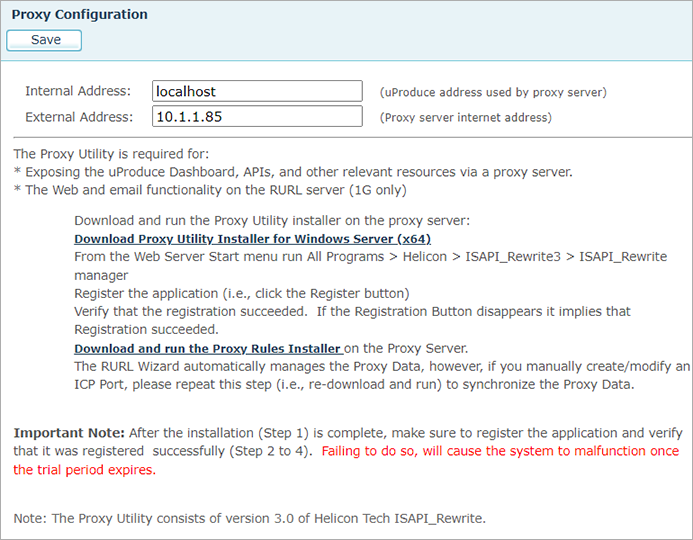
-
Enter the internal and external addresses.
-
When done, perform the following:
-
Restart the uProduce server (all machines).
-
Restart the Circle Agent (only if it is installed on a different machine than the uProduce server).
-
Run the XMPL installer and click the Repair button. Follow the installation procedure.
-
-
If Helicon has not been installed on the server, click the first download link to open the Proxy Utility Installation wizard, and proceed with the installation.
-
Click the second download link to run the Proxy Rules installer.
