Working with Templates
After you define all of your settings in the Process page, you can save these settings as a template for future use. When you next need to process a document, you can load the required template, and all of the settings defined in the template will be uploaded. This saves you the lengthy process of having to fill in the parameters for each individual document that you process.
A template created by non-admin users is specific to the account in which it was created. Templates created by an administrator are called Global Templates and are available for use for all uProduce users, but can only be modified or deleted by the administrator.
At the top of the Process page appear the links that enable you to save the parameters as a template (Save), and to load an existing template from the list of uProduce templates (Load).

When you attempt to save your settings as a template, you will be prompted to give the template a name. This template will be saved in the account in which you are currently working.
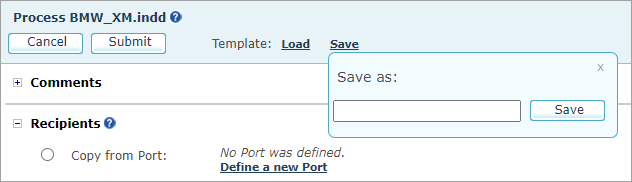
When you attempt to load a template, you will be requested to select a specific template. You can select a template from a list containing Global templates and templates associated with the current account. After loading the template, you can make any necessary changes to it, however you will not be able to incorporate these changes in the template. You will be able to create a new template which includes your changes using the Save as option.
All templates are stored and managed in the Settings section of uProduce. In this section you can make changes to the templates.
Notes:
-
Templates do not include production parameters that have been defined in the Recipients and Tracking sections of the Process page, since these are Campaign-specific.
-
The VDX print format cannot be saved as a template.
