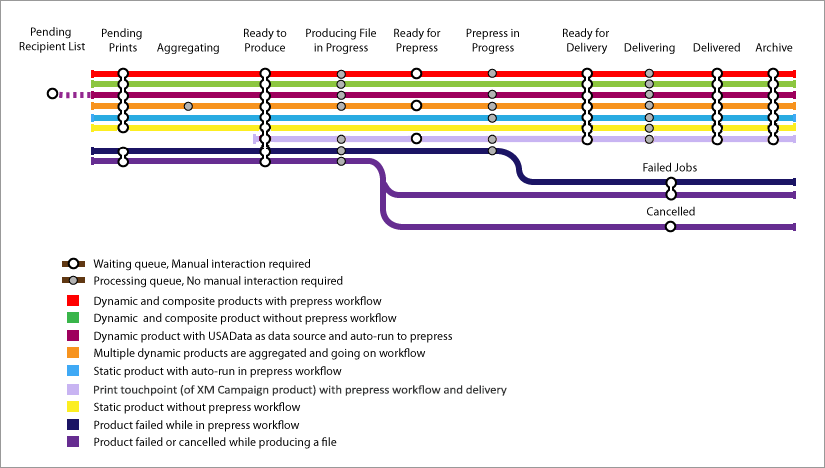
The following diagram illustrates the default item queues supported by uStore for print product orders, and the actions that enable queue transitions.
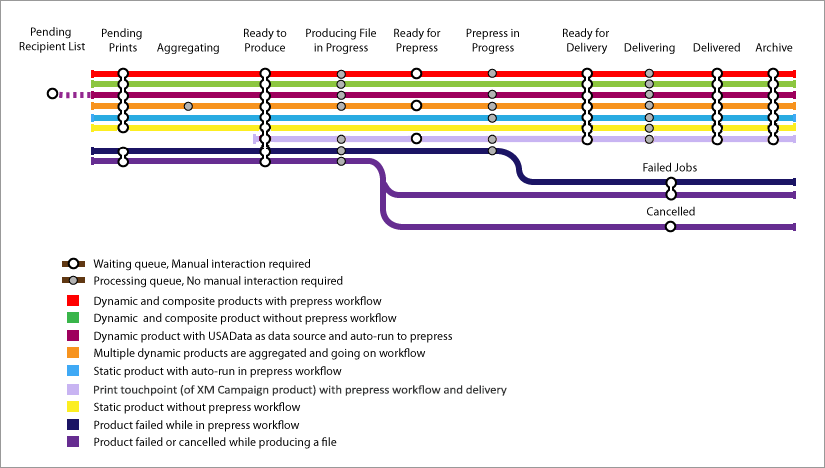
· First, the
administrator extracts the items intended for processing from the Pending queue, by selecting the Prepare action.
This action moves the item to the Ready to Produce queue,
which effectively serves as a “processing candidate queue”.
The administrator can also send selected items back to the Pending queue using the Revert action. Note that when you revert grouped items (aggregated items), the group of items is broken apart and each of the ordered products is sent back to the Pending queue.
Optionally, merged recipient lists of aggregated items can be downloaded for mail sorting.
– To do that, select an item in the Ready to Produce queue and click the Download link in the Orders List page to download a *.csv file that contains the proper merged recipient lists with customization values.
– You can sort the mailing list manually or by using any third party software available. Make sure to maintain the *.csv file data scheme when sorting the mailing list.
– When you are finished, click the Replace link in the Orders List page to replace the existing mailing list with the one you created.
· Next, the administrator
chooses the items to be processed from Ready to Produce queue
and selects one of the Process actions.
This action moves the items to the Producing File in
Progress queue.
· Successfully produced items are automatically sent to the next queue based on the following conditions:
– Items that do not have a prepress workflow are sent to the Ready for Delivery queue.
– Items that
are associated with a prepress workflow are sent to the Ready
for Prepress queue.
After the prepress queues, items are sent to the Ready
for Delivery queue.