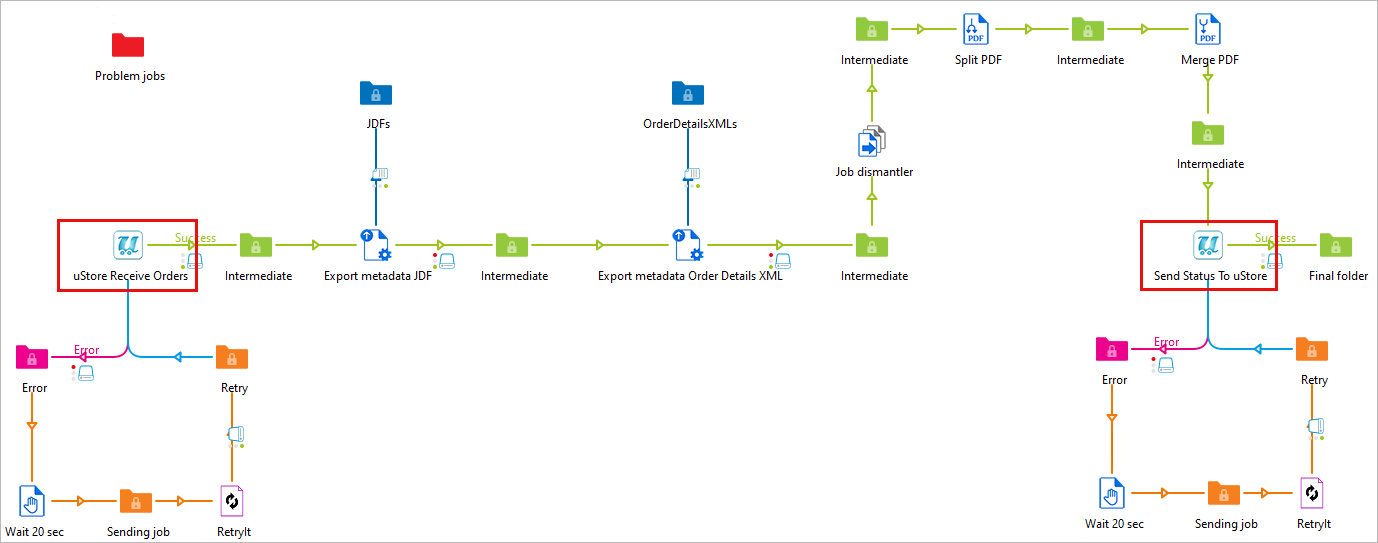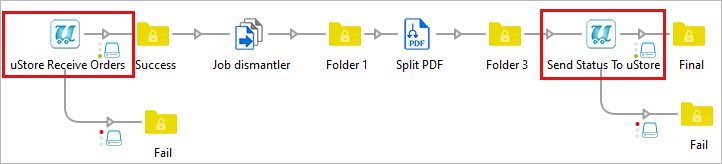Configuring the uStore App in Enfocus Switch
Prerequisite: Knowledge of Enfocus Switch.
You can connect uStore with Enfocus Switch for automated prepress workflows, including imposition, post composition operations and integrations with third parties. This integration streamlines your production workflow and is available through the dedicated uStore app in the Enfocus App store.
This topic describes how to integrate uStore app in Enfocus Switch. Watch video
Actions
The uStore app can perform two actions:
-
Receive Order: This action should be defined at the beginning of the flow to receive the output and order details from uStore.
-
Send Status to uStore: This action should be defined at the end of the flow to notify uStore about the flow status.
Once you add the uStore app to your Switch installation, you can add it to your flow.
Configure uStore app settings
Each action should be configured as follows:
Receive order

-
Name and Description: Convenient names for you to use in your flow.
-
Action: Receive Order
-
Get Output File: Retrieve the output file (PDF, JPG, Etc.) from uStore and make it available for the flow. Default value: Yes
Get Order Details: Retrieve the order XML details from uStore and make the XML. Default value: No
-
-
Custom uStore URL: Optional. Needed only if there are issues with resolving the uStore address that is sent by uStore upon flow start.
Send Status to uStore
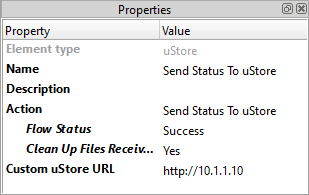
-
Name and Description: Convenient names for you to use in your flow.
-
Action: Send status to uStore
-
Flow Status: Decide whether to send uStore a Success or Failure status message. Default value: Success.
-
Clean Up Files Received: Delete the files from the previous folder. Files will not be deleted if there's an outgoing connection from this action. Default value: Yes.
-
-
Custom uStore URL: Optional. Needed only if there are issues with resolving the uStore address that is sent by uStore upon flow start.
Examples
The following flows illustrate uStore app within Enfocus Switch: