Defining Currencies
The Currency Setup enables you to define currencies that can be displayed in the store, and their exchange rates. By default, US Dollar, Euro and Great Britain Pound are the only currencies available on the server for you to set on your stores.
You can add new currencies, edit existing ones and delete all currencies except for the reference currency.
To view all currencies:
-
On the toolbar click Presets, and then select Currency Setup.
A list of all currently defined currencies is displayed in the List of Currencies page.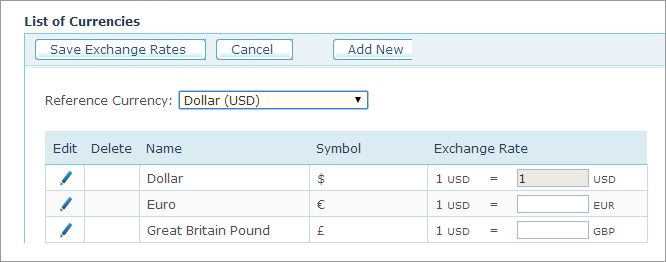
For each currency, the following parameters are displayed:
|
Field |
Description |
|
Name |
Name of the currency. |
|
Symbol |
Currency symbol, for example $ for US dollar. |
|
Exchange Rate |
Exchange rate with respect to the currency set as reference in the Reference Currency list. Changing the reference currency will reset all exchange rates. The reference currency exchange rate will always be "1" and disabled (1 USD=1 USD). The exchange rates can be left empty. |
To define a new currency:
-
On the List of Currencies page, click the Add New button.
The Currency Setup page is displayed. -
Fill in the following information:
-
Name: Name of the currency.
-
Symbol: Currency symbol, for example $ for US dollar.
-
Abbreviation: Abbreviation for the currency name, for example USD for US dollar.
-
-
Click Save.
You return to the list of currencies. You can now define the default exchange rates. Note that a Reference Currency appears at the top of the table. The reference currency is the one you want to measure against to calculate the exchange rates. It is set by default to US dollar. You can modify the reference currency. Note that the reference currency does not have to be in use in a store. It can only serve as a basis for calculation of the exchange rates of other currencies.
-
In the Exchange Rates column, enter the exchange rate in relation to the reference currency.
Now that the currencies and exchange rates are defined, you can set the currencies permitted on your store.
-
Go to Store Setup > Appearance tab > Localization section, and select the currency to be used to set product prices when products are added to the store.
