Managing Store Widgets
Widgets are pieces of code that can be added to specific locations in the theme, to allow the storefront to support new functionality.
Before the introduction of widgets, in order to enhance the functionality of the AquaBlue theme, you had to create a custom theme. For example, footer, promotional text or banner, could only be added by creating a custom theme. The Aqua Blue theme comes with the option to add this information in the form of widgets, to be added to designated areas in the store. All you must do is connect a widget to a location and set its values.
You can develop a widget that matches your requirements, select one of the out-of-the-box widgets, or purchase a widget from XMPie Professional Services, and upload it to uStore.
You will then designate the location (slot) on the storefront page where the widget will appear, followed by some configuration of the widget.
In the Widgets Management page you can upload widgets, to be then associated with the theme in the theme editor.
To upload widgets:
-
Click Presets > Widgets.
The Widgets Management page shows all widgets that have been uploaded.
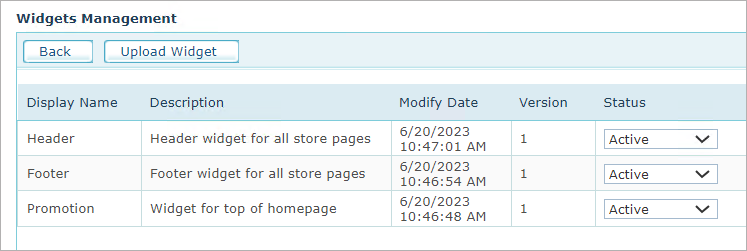
-
Click Upload Widget to upload the widget file.
-
Set the widget to Active to make it available for selection in the theme editor.
You can now assign each widget to a specific location (slot) in the Widgets section of the theme editor.
