Setting Up Adobe Express Widget
Users can launch Adobe Express directly from the Easy Upload product to create polished, professional-looking documents using a simple and powerful editor with AI capabilities.
Whether it’s a flyer, brochure, or poster, Adobe Express streamlines the design-to-upload workflow, making it simple to create and submit print-ready assets in one seamless flow.
In order to have Adobe Express integrated into Easy Upload products, you first need to download the widget's ZIP file and then upload it to uStore.
You can now assign the widget to a specific location (slot) in the Widgets section of the theme editor.
-
Open the store to which you wish to add the widget.
-
Click Store Settings > Customize Theme.
-
On the left panel, click Widgets > Add Widget.
-
Using the slider, activate the widget.
-
From the first dropdown list, select the Adobe Express widget.
-
Set the widget's location (slot) in the store: NG Products: Easy Upload Product - Below Document Area (only a single slot is available).
-
Enter values in the Adobe API key and Adobe app name.
The API key can be retrieved by any Adobe user using the Adobe Developer Console, as detailed below.
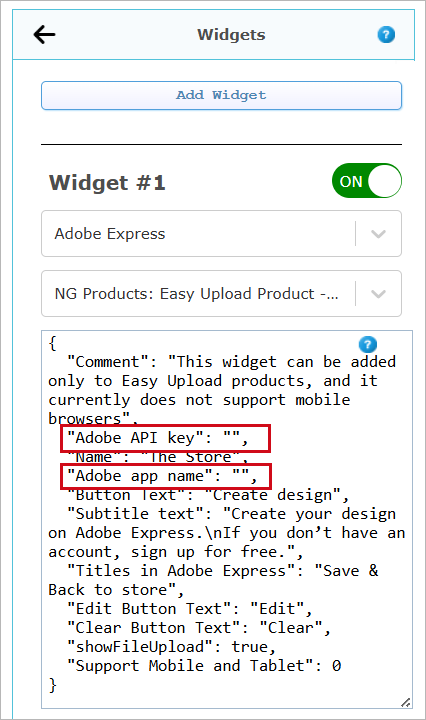
Once the widget is active, it will be available for all Easy Upload products in the store.
Hide the Adobe Express widget for specific products
If you wish to hide the widget for a specific product, you will need to add a hidden product property as follows:
-
Display Name: hideAdobeExpressWidget
-
Visible for Customer: do not select
-
Input Control: Text Input
-
Take Values from Predefined Value/s: Default Value: 1
These are the relevant fields with their values:
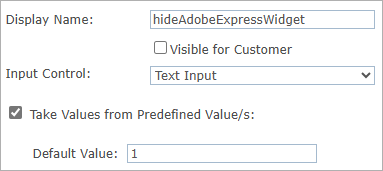
Create an API key
Note: If you are a corporate or enterprise user, you may need to ask your system administrator to set your role to be a developer, in order to have the relevant permissions for this process.
A detailed explanation on how to generate an API key is provided by Adobe. Refer to Adobe documentation (Step 1: Get an API Key).
Note: Be cautious when choosing your credential name. It will become your project name in Adobe, and will also be used as the application name later on.
At the end of the process you will have an API key that you can copy and use in your uStore widget. A project in Adobe Developer Console will also be created.
Important: The API key is only used for opening the integration with Adobe Express. The shoppers need to create their own Adobe accounts in order to use Adobe Express.
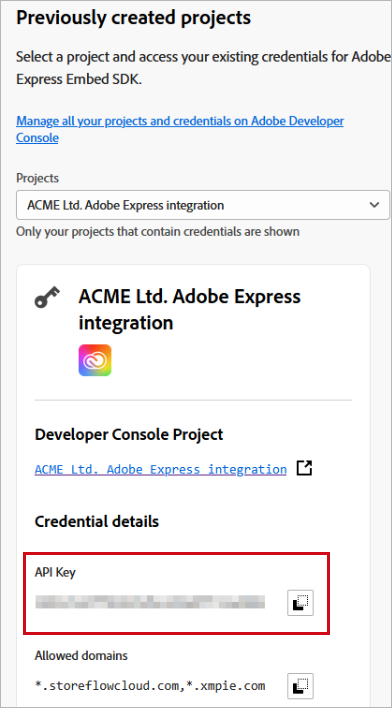
Once you launch the Adobe Express app in the storefront, a small notice will appear at the bottom of the screen. The product is fully functional, and XMPie is working with Adobe on removing this notice.
