Setting Up PersonalEffect Connections
In the PersonalEffect Connections area you can set up connections to uProduce and Circle users. This area also serves as acentral location for updating uProduce and Circle user credentials for all stores associated with the specific uProduce/Circle user.
-
Enter the Presets view and click the PersonalEffect Connections link.
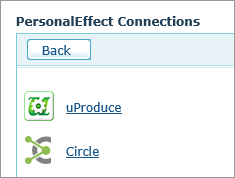
To set up a uProduce connection:
-
Select uProduce.

The uProduce Connections area displays a list of all connections to uProduce.
In the Master uProduce account column you will see that only one option is selected. This will be the uProduce account that was defined during the uStore setup. Master connection is used to verify the licensing status of uProduce.
-
Click New to add a new uProduce user.
-
Enter the uProduce Username and uProduce Password, and then click Test Connection to check the connection.
-
Click Save.
To set up a Circle connection:
Note: This option is not available for StoreFlow Cloud customers.
-
Select Circle.
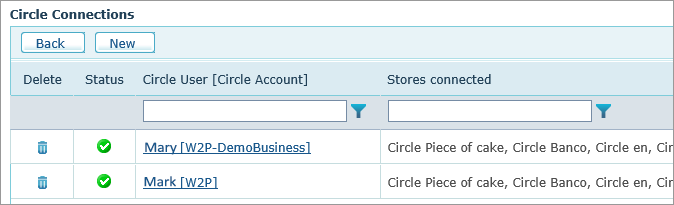
The Circle Connections area displays a list of all connections to Circle. A valid connection is marked with
 . If permissions were taken from the
account, or the user/password are incorrect, or a Circle connection does
not exist, the connection is marked as
. If permissions were taken from the
account, or the user/password are incorrect, or a Circle connection does
not exist, the connection is marked as  .
. -
Click New to add a new Circle user.
-
In the Circle Connection Setup page, enter the Circle Username and Circle Password, and then click Connect.
-
Once connected to Circle, a list of all circle accounts of the specific user is displayed. From the Circle Account list select the account you wish to use. Note that the connection must have specific permissions defined in Circle to the selected account.
-
Click Save.
The connection is added to the Circle Connections list.
Warning! If the connection is in use in at least one store which contains XM campaign products, it is notrecommended to change the Circle connection to one that includes a different account.
Changing the connection will break the linkage to the XM campaign products and make the store unavailable. Also, production of existing orders of XM campaign products will fail.
Notes:
-
In case the connection with uProduce has been lost, a trigger email will be sent to the administrator.
-
In the Stores view, a red indicator next to a store name
 indicates
that a uProduce/Circle connectivity problem exists and that the store
is offline. Once the problem is fixed, the store automatically becomes
online again and the icon changes to green
indicates
that a uProduce/Circle connectivity problem exists and that the store
is offline. Once the problem is fixed, the store automatically becomes
online again and the icon changes to green  .
.
