Setting Up User Details Fields
uStore backoffice allows you to customize the appearance of the User Setup page by selecting and configuring the fields required for user definition.
uStore backoffice contains a list of pre-defined system fields and allows you to define up to five custom fields.
There are four types of fields:
-
Mandatory system fields: Always appear in the User Setup page and their settings cannot be modified. These include: First Name, Last Name, Assign to Store, Include in Groups, Email, Password and Confirm Password.
-
Optional system fields: By default appear in the User Setup page but can be hidden or their settings can be modified. These include: Phone Number, Mobile Number, Fax Number, Company Name, Department, Job Title and External Id.
-
Optional hidden system fields: Hidden by default, but can be displayed and their settings can be modified. These include: Gender (a dropdown field), Birthday (a calendar field), billing addresses and shipping addresses.
-
Custom fields: User-defined fields that can be configured to be displayed in the User Setup page.
To customize the appearance of the User Setup page:
-
In the Presets view, click User Details Fields Setup.
The User Details Fields List page is displayed.
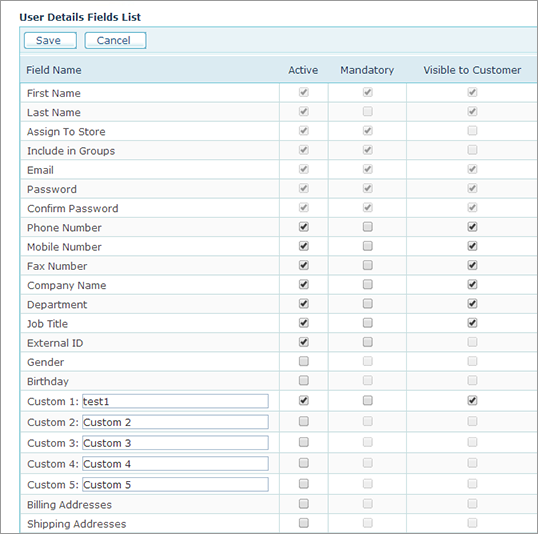
-
If you wish to add a custom field to the User Setup page, enter its name in the Custom text box. You can define up to five custom fields.
-
Define which fields will appear in the User Setup page using the Active checkbox.
-
For Active fields, select Mandatory if you wish to mark them as mandatory for user setup. Mandatory fields cannot be left blank when defining a user.
-
For Active fields, select Visible to Customer if you wish to display them in the Personal Information page of the storefront (under the My Account tab). Several fields, such as Visible to Customer:External Id, Billing Addresses and Shipping Addresses cannot be marked as visible. However, the billing addresses and shipping addresses fields will appear in the storefront, under My Account > Addresses.
-
Click Save.
