Setting Up the Country Table
By default, United States is the only country available in the storefront for customers to select from when entering their shipping and billing addresses. All other countries are set up and available in the backoffice, but they are set to Inactive so they are hidden in the storefront.
You can set additional countries to be supported from the Country table.
To activate/deactivate a country:
-
On the toolbar click Presets, and then select System Setup.
-
In the System Setup list, click Country.
The Country page is displayed.
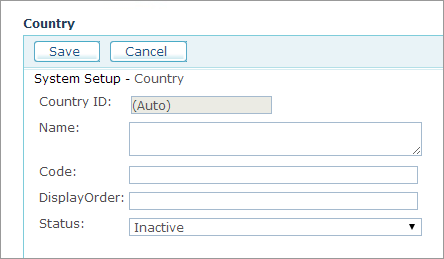
-
Fill in the following:
-
Name: Country name.
-
Code: Country code. For example, enter "US" for United States.
-
Display Order: Unique number that will determine the location of this country in the relevant dropdown lists in the system (optional).
-
Status: Select whether to activate this country table entry (Active) or deactivate it (Inactive). If a country is already in use by a specific store you cannot change its status to Inactive nor delete it from the Country table.
-
Click Save.
-
Once countries are enabled, you can set those countries onto your stores.
-
Go to Store Setup > Appearance tab > Supported Locations, and select the checkboxes of the countries you want to enable customers to use in this store.
-
The new countries are now available in the storefront.
You should now add a localized text for each language that you want to use in your stores.
To add localized text for the required languages:
-
In the Country list, click the Edit
 button of
the required language.
button of
the required language.
-
Click the Edit Localized Text button.
The CountryLocalization page for the selected country table is displayed.
-
Click Add New to add a new localized text or Edit
 to edit an existing one.
to edit an existing one.The selected table’s Localization page is displayed.
-
In the Culture list, select the culture to which you are localizing.
-
Fill in the Name field in the local language.
-
Click Save to save your settings.
