Setting Up the Report Parameter Table
Note: This table is not available for StoreFlow Cloud customers.
The Reports Parameters table lists all the parameters used by the uStore reports. uStore is shipped with several out-of-the-box report parameters that are used by out-of-the-box reports. However, you can add more report parameters.
To add report parameters:
-
On the toolbar click Presets, and then select System Setup.
-
In the System Setup list, click Report Parameter.
The table lists all the parameters used by the uStore reports.
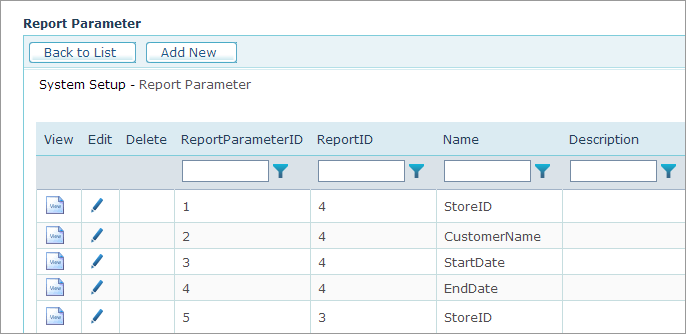
-
Click the Add New button.
-
Click Add New.
The Report Parameter page will display the report parameter definition fields.
-
Fill in the following fields:
-
Report Parameter ID: Automatic.
-
Report ID: The ID of the Report that will use this parameter. A Report Parameter is defined per Report. If you want other Reports to use this parameter, you should duplicate the Report Parameter definitions for each Report ID.
-
Name: The name of the Report Parameter as it appears in the database.
-
Default Value: Enter the default value (free text). The default value should be compatible with the database type of the report parameter (for example, integer or string).
-
Is User Editable: Enter 1 if the user can edit this parameter or 0 if not.
-
Display Order: The order in which the report parameter will appear in the Report Parameters section in the Report tab.
-
Status:Status of the Report Parameter.
-
Active: the report parameter will appear in the Report Parameters list.
-
Inactive: the report will not appear in the Reports Parameters list.
-
-
Is Viewable: Enter 1 if the user will be allowed to view this parameter or 0 if not. If you assign 0, enter a default value for the parameter.
-
Control Name: The name of the control to be used to collect a value for the parameter.
Use ParamTextBox for a textbox and ParamListBox for a dropdown list.
-
Value Lookup Query: Should be used with the ParamListBox control in order to fill the list box with values.
The Value Lookup Query result must have 3 fields:
-
Value: The value that you would like to use for the report.
-
Name: The name that you would like the user to see in the selection list.
-
Selected: Whether you would like this item to be selected by default.
For example:
select ‘Value’ = S.StoreID, ‘Name’=SC.Name, ‘Selected’ = 0 from Store S join Store_Culture SC on (S.StoreID=SC.StoreID and SC.CultureID=dbo.fn_StoreSetupCulture(S.StoreID)) JOIN fn_UserStores(@ActiveUserId, 12) US ON S.StoreID = us.StoreId Where S.StatusID <> 2
-
-
-
Click Save.
The Report Parameter will be added to the Report Parameters List.
