Setting Up the Report Table
Note: This table is not available for StoreFlow Cloud customers.
The Report table lists all of the predefined and user-defined reports in the uStore system.
uStore is shipped with several out-of-the-box reports that are commonly used by customers. However, you can add more reports.
To add reports:
-
On the toolbar click Presets, and then select System Setup.
-
In the System Setup list, click Report.
All predefined and user-defined reports are displayed.
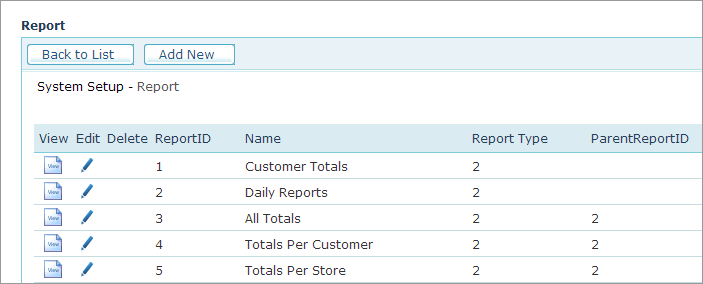
-
Click the Add New button.
-
Fill in the following fields:
-
Report ID: Automatic.
-
Name: Enter the name of the report as it will appear in the Reports table (free text).
-
Report Type: From the list, select one of the following:
-
Stored-Procedure Query: a stored procedure that will be used to retrieve information that is relevant for the report.
-
SQL Query: an SQL query will be that will be used to retrieve information that is relevant for the report.
-
-
Parent Report ID: Reports may be aggregated under a master report section. To do so, create a dummy report as a master report section, and for the reports under it, assign the Parent Report ID to the ID of the master report section.
The Parent Report ID can be obtained from the Reports list (Presets > System Setup > Reports).
-
Display Order: The order in which the report will appear in the Reports page under the Reports tab.
-
Status: Select the report status:
-
Active: the report will appear in the Reports list.
-
Inactive: the report will not appear in the Reports list.
-
-
-
Click Save.
