Using the Proxy Setup
Note: This is not available for StoreFlow Cloud customers.
When uStore is installed on a server inside your LAN that the internet cannot access, it is possible to set up a proxy server in a DMZ area that the internet can access, and configure your network to allow access to the uStore server only from the proxy server.
uStore includes a software tool that can be installed on the proxy server to easily enable this configuration.
The Proxy Setup configures the Reverse Proxy server, behind which uStore is located.
To set up an automatic service for friendly URL updating on a Proxy server:
-
Click Presets > Proxy Setup.
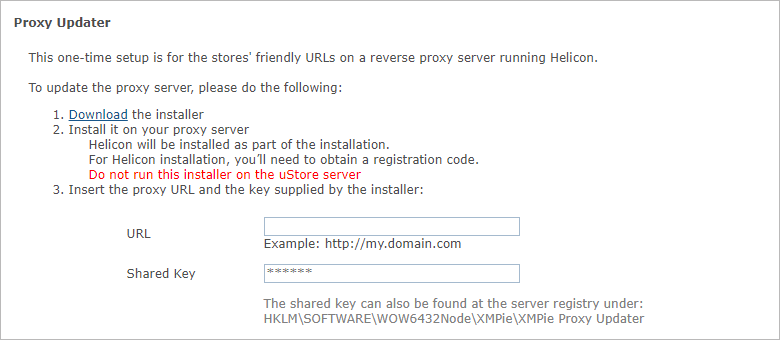
-
Follow the on-screen instructions to download install the software on your proxy server.
-
In the URL text box, enter the URL to the proxy server.
Depending on your setup, the URL can either point to the proxy server or to a load balancer. Use the domain name or IP.
Note that communication between the Proxy Updater and uStore is over HTTP only. (This is only for uStore to update the proxy configuration as you make changes to your store URLs. Internet traffic from customers through the proxy to the uStore server will use either HTTP or HTTPS, as defined on your store setup advanced page.)
-
In the Shared Key text box, enter the shared key that was automatically generated during the installation of the Proxy Updater service.
Note: Make sure that the Local Server IP and the External Server URL values are configured properly. Also, if securing your stores with SSL, the certificate needs to be installed on both the proxy and uStore servers.
For further details, refer to the uStore Installation Guide.
By default, the proxy will route traffic only to your stores. In most cases, customers prefer the backoffice (uStoreAdmin) to be accessible only from inside their LAN as an added security measure. However, if you need to be able to configure your stores from outside your local network, you can also perform this additional step:
To set up a friendly URL for backoffice access:
-
In the Backoffice Access section you can enable access to the uStoreAdmin path from the internet. Fill in a domain name or the IP of the proxy server that is accessible from the web. Use HTTPS for better security. You will have to install an SSL certificate.

Important! If the backoffice, which is always secured with SSL, is set on the same domain/sub-domain used by a non-secured store - that store will not be accessible.
