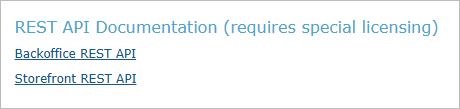XMPie Services
Install uStore updates
Note: This is not available for StoreFlow Cloud customers.
All uStore updates that are relevant for your uStore version are located in the XMPie Services section. At any point in time you can check whether new updates are available, and install the new updates to keep your system up-to-date.
When a version upgrade is present alongside updates for the current version, you can choose to install all updates including the new version.
To install new updates:
-
On the toolbar click Presets, and then click XMPie Services.
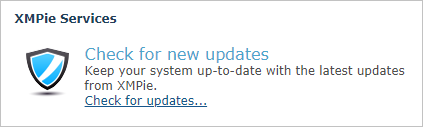
-
In the Check for new updates section, click the Check for updates link.
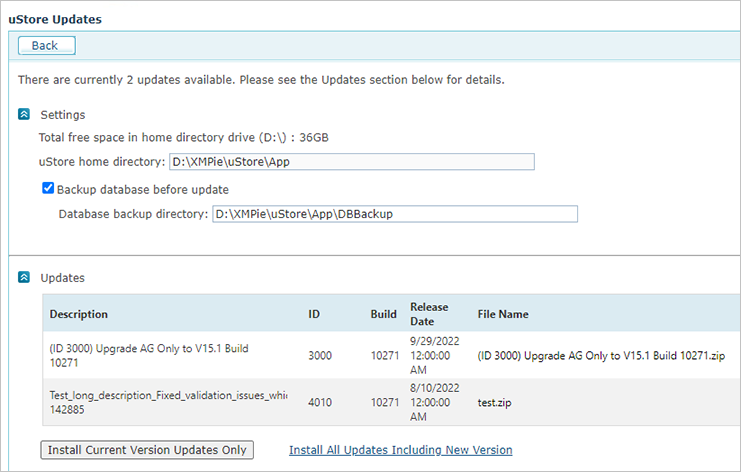
The page is divided into two sections: Settings and Updates.
The Settings section displays the following:
-
Total free space in your home directory so that you can ensure that you have enough space to install the updates.
-
uStore home directory , which is where the update will be installed.
-
If you want to back up the database before installing the updates, select the Backup database before update checkbox, and then enter the location for the backup files.
The Updates section displays a table listing all available updates. The updates are listed in chronological order according to their release date, starting from the earliest to the most recent update.
-
-
Click one of the options:
-
Install Current Version Updates only to install all updates for your current version only. A green checkmark
 appears next to an update that was successfully installed.
appears next to an update that was successfully installed.
-
Install All Updates Including New Version to install all updates including the new version.
-
After updates have been installed you can revert the installation of each update by clicking the Restore link. Restoring can be done one update at a time, starting from the last (most recent) update. However, this process is partial and any changes made to the database during the update installation will not return to their previous state. It is recommended that you consult a support representative prior to restoring an update.
Access and send log files
Note: This is not available for StoreFlow Cloud customers.
In the XMPie Services section you can easily access and send your log files to XMPie Support or R&D, if needed.
To access and send your log files:
-
On the toolbar click Presets and then select the XMPie Services link.
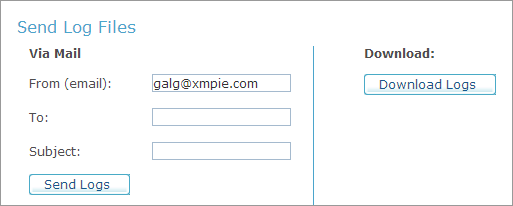
-
In the Send Log Files section, choose one of the following options for sending your log files:
-
Via Mail: Send the log files to a specific recipient via email. Enter the From (email), To and Subject fields and click Send Logs.
-
Download: Download the files to your local system. The downloaded file is a zip file.
-
JDF files
Click the Download JDF files button to download all custom JDF files that were created in the system.
REST API documentation
The REST API Documentation area contains links to the backoffice and storefront REST API documentation. You must purchase a license in order to use these APIs.