Creating Products with Personalized URLs
For dynamic and email products, you have an option to include a personalized URL for each recipient. uStore creates personalized URL addresses based on the information provided by the uProduce port which was selected to be used for the document’s proof/process or send.
The following topic describes how to convert a cross-media campaign into a product in uStore. The campaign must start either with a print or an email product that would lead to a personalized URL.
Adapt products with personalized URLs for uStore products
-
If needed, define a dial for customization in uPlan. Customization values will be shared across all Recipients within an order.
-
Make sure you have a personalized website created using XMPie RURL Wizard.
-
In uProduce:
For dynamic print products:
-
Select the corresponding uProduce document.
-
Run Proof and Process.
-
In the Copy from Port option in the Recipients section, select the Port created by the RURL Wizard.
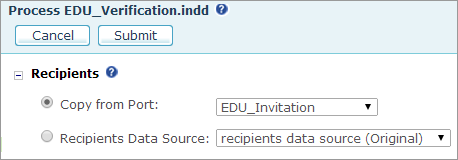
-
In the Tracking section of the Process page, select Activate Tracking and select any Touchpoint.
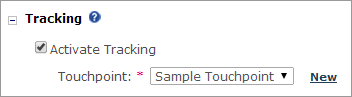
-
You will need the process and proof job IDs when defining a Product in uStore.
-
-
For email products:
-
Create an email activity.
-
In the Copy from Port option in the Recipients section select the Port created by the RURL Wizard.
-
In the Tracking section, select Activate Tracking and select any Touchpoint (in uProduce versions prior to 6.5, the Tracking section is located in the Send page).
-
-
Run Test Sending and Send for the created email activity.
You will need the test send and send job IDs when defining a product in uStore. For detailed instructions, see the uProduce documentation.
-
Set uStore products to include a personalized URL
-
Define a standard dynamic, email or XM campaign product.
Note: Make sure you use the proof and process Job IDs/ Test Send and Send Job IDs. Using a Job without a Port reference will make the Product settings invalid
-
In the Document Template/Email Template section of the Product Setup page, make sure that the Use Recipient List checkbox is selected. Cross-media products must use a recipient list.
-
In the Cross Media section of the Product Setup page, set up the document to include a personalized URL:
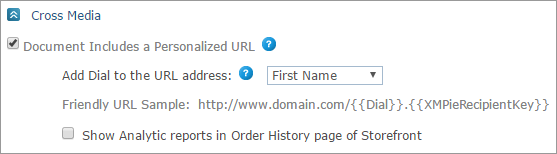
-
Select the Document Includes a Personalized URL checkbox to include a personalized URL in a document.
-
In the Add Dial to the URL Address dropdown list, select a dial that you wish to include in the personalized URL address. This dropdown list contains campaign dials only. The campaign dial must be a text input or a dropdown (it cannot be an image, rich text editor or a date). Adding a dial in addition to the XMPieRecipientKey (the XMPie auto-created primary key) ensures that a unique URL will be created for each order.
Once the customer selects a dial, a port with the dial value name is created in the campaign. See Example of using dials in Personalized URLs.
-
Select the Show Analytic reports in Order History page of Storefront checkbox to enable customers to view reports in the storefront. These reports will be available in the Order History > Order Details page, by clicking the Analytic Reports link.
-
When you save a document with a personalized URL, its type changes:
-
Dynamic > Dynamic & Web
-
Email > Email & Web
Example of using dials in personalized URLs
Lets assume that an administrator defined a product called "Season sale direct mail campaign" based on a cross-media campaign with the same name. The campaign includes two customization dials — Season and Discount Percentage — and the recipient list schema includes First Name, Last Name and Address fields.
The dial Season is selected as the value for Use Dial as Part of the URL Address field.
An order is placed in uStore to initiate a "Summer Sale" campaign:
-
The user selects the "Season Sale direct mail campaign" Product in uStore.
-
The user customizes this product with the following values: Season - Summer, Discount - 20%.
-
The user uploads a recipient list with 100 recipients, including John Smith.
A unique URL is created for each recipient:
http://www.domain.com/Summer.John.Smith
A second order is placed in uStore initiating a "Winter Sale" campaign using the same product.
-
The user also selects the "Season Sale direct mail campaign" Product in uStore.
-
The user customizes this product with the following values: Season - Winter, Discount - 30%.
-
The user uploads a recipient list with 100 recipients, including Jane Harris.
Another unique URL is created for recipients of this order:
http://www.domain.com/Winter.Jane.Harris
John Smith that appears in both recipient lists will
have another URL http://www.domain.com/Winter.John.Smith
If a third order is placed, and uses (again) the Season
value "Summer", a numeric suffix will be added to the
URL: http://www.domain.com/Summer1.John.Smith
Manage ports in uProduce
Once the customer places an order, the port with the dial value name becomes available for eternity. The administrator must manually remove this port once the campaign instance is over.
If the order has not been placed or saved as a draft for later use, the automatically created port will be deleted within a few hours (up to 6 hours).
