Rich Text Editor
For InDesign and XLIM documents, you can enrich the Text Input and Multiline Text input controls by using the Rich Text Editor. The Rich Text Editor enables customers to further design and stylize the text they enter in the control’s text box by using.
To enable customers to use the Rich Text Editor, select the Use Rich Text Editor checkbox.
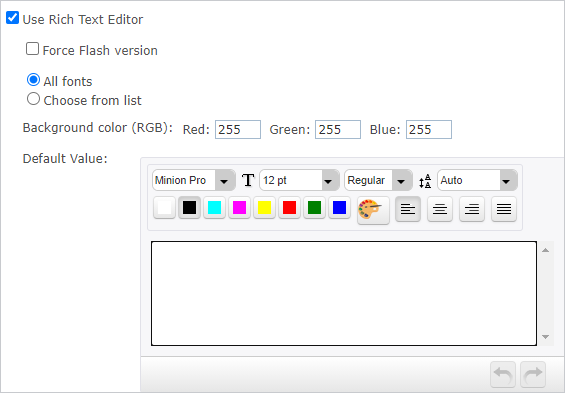
You can now:
-
Enable customers to use all fonts available in uProduce by selecting All fonts. Alternatively, you can limit customers to fonts you select from the entire range of available fonts by selecting Choose from list and then selecting the fonts you want available for the customers.
-
Enable customers to set up the background color by entering the color RGB code in the Background color (RGB) field. It is recommended to define the same background color as in the printed document. Setting it enables the user to preview the text as it will appear on the printed document.
-
Design the default appearance of the text input control by using the various design controls available: font type, font size, font color, weight and alignment.
Note: Available fonts are those that have been previously
uploaded to the relevant campaign on the uProduce Server. For more details
on how to upload fonts to uProduce, refer to the uProduce documentation.
To refresh the list of fonts
available to uStore, go to the relevant Product Setup page, select
Campaign
Fonts and then click Save.
The Rich Text Editor appears in the storefront during product customization.
