Setting Up Composite Product Components
Composite products may include one or more components, combined together as a single product. The individual components appear in the store under component groups. Component groups are not visible in the storefront.
The components can be static documents, dynamic documents and upload products. There are certain limitations on dynamic and static documents so that they can become valid components of composite products.
Dynamic documents:
-
Must not use recipient Lists
-
The proof format is limited to PDF format only
-
Packs cannot be used as a pricing unit of measure
Static documents:
-
The output and proof format is limited to PDF format only
-
Packs cannot be used as a pricing unit of measure
At least one component or upload Product must be added to the composite product.
To add a component:
-
In the Product Setup page, click Composite Components Setup.
The Composite Components page is displayed:
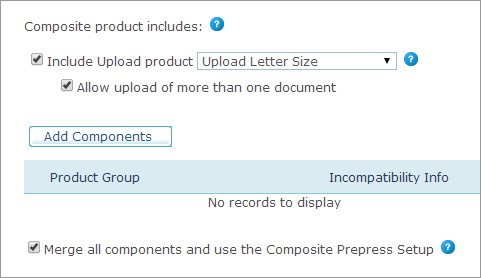
-
Select whether to Include Upload product. An upload product includes a set of definitions used as a base for uploaded documents.
-
If Include Upload product is selected, choose an upload product from the list. A composite product can only include one upload product. This will be the set of definitions for all future files that are uploaded for this composite product.
-
Select whether to Allow upload of more than one document. If this option is selected, the end-user will be able to upload several documents. All uploaded documents will conform to the definitions of the selected upload product.
-
Click Add Component.
The Add Components page is displayed.
-
Select the component product groups to add to the composite product, and click OK.
When selecting a component group, all its components are selected. Any sub groups should be selected manually. If you add or remove products from the component group, they will be added or removed from the composite products that use them.
The selected components are displayed under Product Group. If any of the documents in a product group do not fit the composite settings, notification is given:
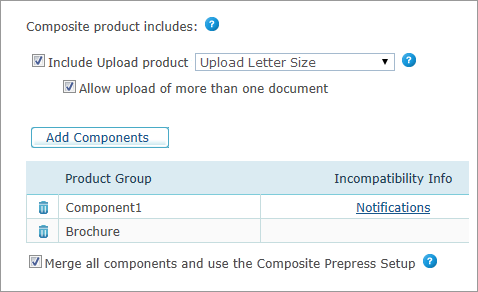
-
Click Notifications to display incompatibility information about products that do not fit the composite settings.
Products with the following definitions will not be added to the composite product:
-
The document includes use of a recipient list
-
The document output and/or proof format is not PDF
-
The document pricing is set using <Packs> as a pricing unit of measure
For other definitions, the composite product settings will override the original product setting.
-
-
To run all composite components using the same workflow settings, select the Merge all componentsand use theComposite Prepress Setup checkbox. When you select this option, the prepress workflow settings defined for each component are overridden.
-
Click Save.

