Setting Up Kit Product Components
Note: This topic is relevant for kit products only.
A kit product is a collection of various products which are grouped together. The kit itself is not a tangible product; as such, it does not have inventory, prepress and delivery. It does have properties, pricing, component setup and customization. The components, which are actual products, do have inventory, prepress, delivery, etc.
Configuration of the customization is defined in the kit itself, and its components inherit this customization. When a component is ordered as a standalone product, it uses its own customization configuration. However, when sold within a kit, its own customization is ignored and it receives that of the kit. Therefore, in the storefront, customization details are filled just once, and affect all dynamic products of the kit.
Kit components are in actual fact standard uStore products. These products can be sold as individual products, or bundled as components within a kit. If you wish them to be sold only within a kit and not individually, place them in a hidden components group. Each change that you make to the standalone product (e.g. pricing, properties) also effects the kit. If you delete the standalone product, it will also be deleted from the kit.
If you wish the standalone product to have a different price or property when used in a kit, you will have to duplicate it and create two separate products. This may be useful if you want to assign the product a cheaper price when it is part of a kit.
Kit components can be static products, or dynamic products of the same campaign that has been defined for the kit. Kit components must also have the shipping delivery method.
Products that cannot be included are:
-
Dynamic products that have a recipient list
-
Dynamic products with uEdit
-
Dynamic products of the "Labels & Packaging (3D)" type
-
Dynamic products with cross media (PURL)
-
Product which do not include the shipping delivery method
-
XM campaign, upload, composite and email products
When ordering a kit product, only its components arrive in the appropriate queue in the orders list, but not the kit product itself.
A kit cannot be configured to include more than 100 components, regardless of the number of components which will be ordered in the storefront.
To add a component:
-
In the Product Setup page, click Components Setup.
The Kit Components page is displayed.
-
Click Add Component.
The Select Products dialog box is displayed, listing the store's groups and their components.
Listed are static products, and dynamic products of the same campaign that has been defined for the kit. Products listed in hidden groups are also displayed.
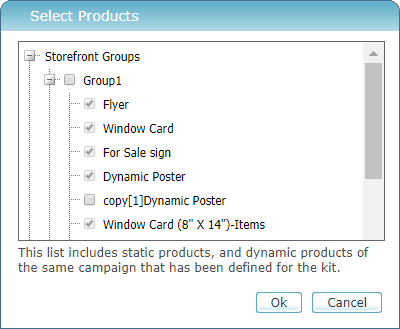
-
Select the components to be included in the kit, and click OK.
The selected components are displayed.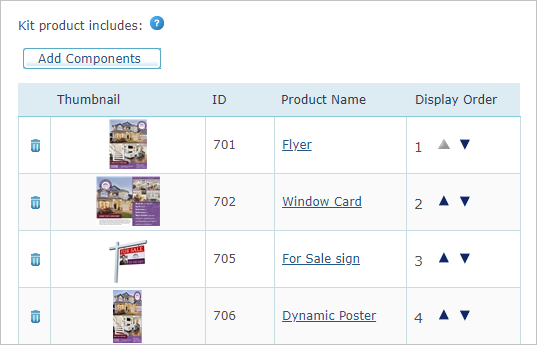
You can click the product name to open the setup of the product itself.
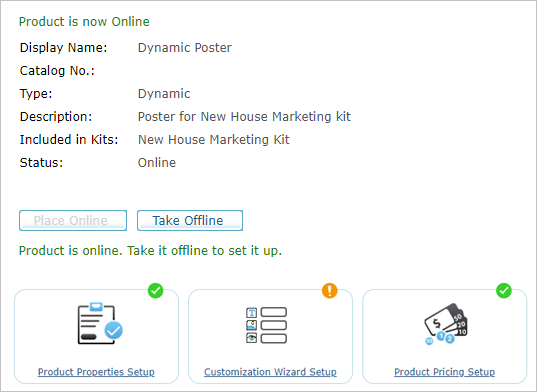
Note: When products are used within a kit as components, their viewing permissions are ignored. These components inherit the permissions of the kit. When these products are used independently of a kit, their original viewing permissions are retained.
