Setting up Kit Campaigns
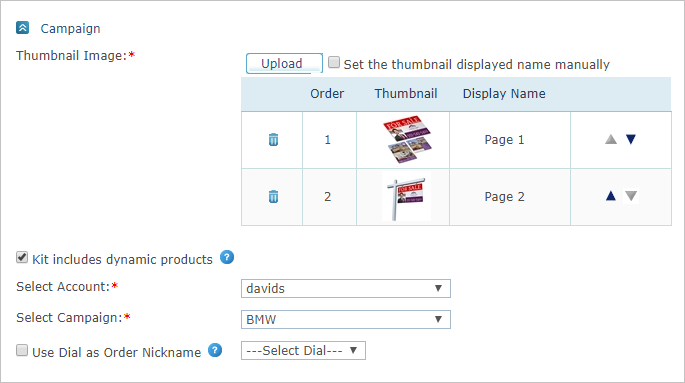
To set up campaign properties:
-
Open the product you wish to edit, and in the Product Setup page go to the Campaign section.
-
In the Thumbnail Image area, upload thumbnails that have been previously created and will represent the product in the storefront.
The default display name for uploaded thumbnails is "Page [page number]". If you want to rename the uploaded product images, select the Set the thumbnail displayed namemanually checkbox above the table. Once selected, the Display Name column becomes a text box and you may edit it.

-
If you wish the kit to include dynamic products, select the Kit includes dynamic products, and then select the uProduce account and campaign. You will be able to add to this kit only dynamic components which are part of the selected campaign.
If the kit includes only static products, clear this checkbox.Note: If you wish to change to a different account and campaigns whilst the kit includes dynamic products, you will need to first remove the existing dynamic products from the kit and clear all customization settings.
-
If you want to select a dial to be used as the order nickname, select the Use Dial as Order Nickname checkbox.
The customized value of the selected dial is displayed in the shopping cart. For example, if the selected dial is <First Name>, a possible order nickname would be "John". You define the dials that will be available for customization on the Customization Wizard page.
