Creating a multi-part email
Circle allows you to create single-part and multi-part emails. A single-part email contains an HTML or a plain text email message body. A multi-part document consists of both an HTML version and a plain text version.
The multi-part email can be viewed in either format according to the settings of the recipient's email client software.
HTML emails provide formatting options designed to enhance the email's message, such as graphics, colors, visually-pleasing fonts and links. Plain text provides few formatting options beyond upper and lower case characters and asterisks to provide a hint of visual interest.
Most email client software supports HTML code and is more likely to open the HTML version than the plain text version. However, there are devices and some email clients that cannot support or display HTML correctly. In this case, the plain text version is displayed instead.
Under these circumstances, if you did not define a plain text version, the HTML version is displayed by default. The HTML message might then be displayed in a distorted and unreadable fashion.
In addition, some subscribers prefer to read their emails in plain text and might have disabled the HTML option on their devices.
Another compelling reason to create two-part emails is that the visually impaired rely on screen readers to provide an audio rendition of the text contained in the email. However, screen readers are rarely equal to the task of successfully deciphering HTML code and can cause the potential subscriber to simply ignore the email.
Create a multi-part email
-
In the diagram, click the Production icon
 above the touchpoint to open the Production
dialog box.
above the touchpoint to open the Production
dialog box.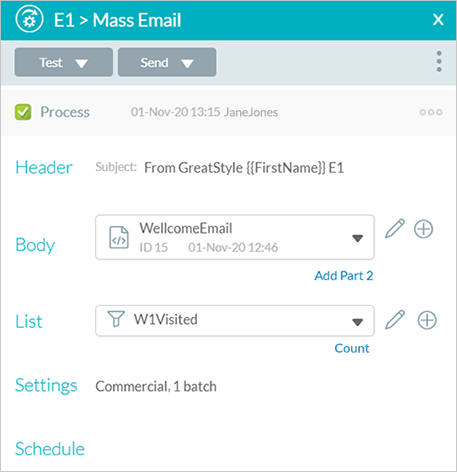
-
In theBodyfield, click Add Part 2.

The Body list is replaced by two lists: Body-HTML and Body-Text.
-
Do one of the following:
-
Select a document from the Body-HTML and Body-Text lists.
-
Click the Add icon
corresponding to the second Body-<format> field and select one of the following from the menu:
-
Upload File: Upload an existing document. You may then continue working on it in the editor. See Upload an email document to the touchpoint.
-
Open Editor: Open the editor and start working on a blank document. See Create an email document from the touchpoint.
The document is displayed in the Body-<format> field.
The email is delivered in both HTML and plain text formats.
-
-
Remove documents from a multi-part email
-
In theProductiondialog box, in theBody-Text area, click Remove.

The Body-HTML list and the Body-Text list are replaced by the Body list.
The Body list reverts to its previous status.
