Modifying an email document
Circle offers three ways to modify an email:
-
Upload an email document to replace the one currently displayed
-
Download a copy of the current email document, edit it and upload it to replace the earlier version
-
Edit the current email body in the email editor
Both uploaded HTML and plain text email documents, as well as email documents that were created using the email editor, can be edited in the email editor.
To modify an email document:
-
In the diagram, click the Production icon
 above the touchpoint to open the Production
dialog box.
above the touchpoint to open the Production
dialog box.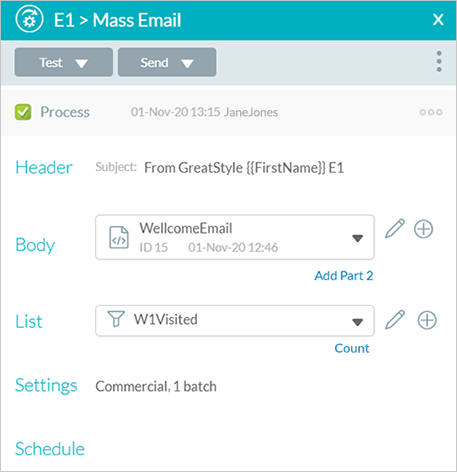
-
Select the email document you want to edit from the Body list.
-
Click the Edit icon
 .
.The Document dialog box opens displaying the current email document's details, including its ID number, creation and modification dates and the name of the user who created and modified it.
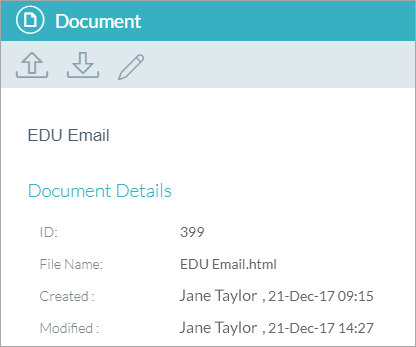
-
Select one of the following options:
-
Upload
 : Replaces the
current email document with a different one. See Uploading an existing
email document to the touchpoint.
: Replaces the
current email document with a different one. See Uploading an existing
email document to the touchpoint. -
Download
 :
Saves the email document locally where you can edit it and then upload
it, replacing the earlier version.
:
Saves the email document locally where you can edit it and then upload
it, replacing the earlier version. -
Edit
 : Opens the email editor where you
can edit the document.
: Opens the email editor where you
can edit the document.If the current email is in HTML, the editor opens with HTML as the default. If the current email is in TXT format, the editor opens with TXT as the default.
-
-
Click Close to quit the Document dialog box.
You return to the Production dialog box.
-
Click Save to save the changes.
